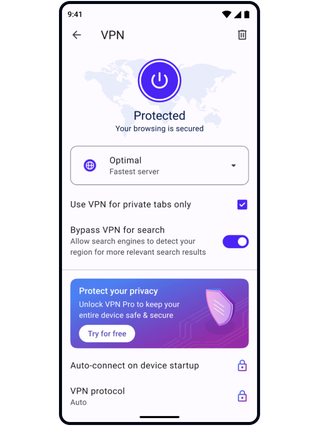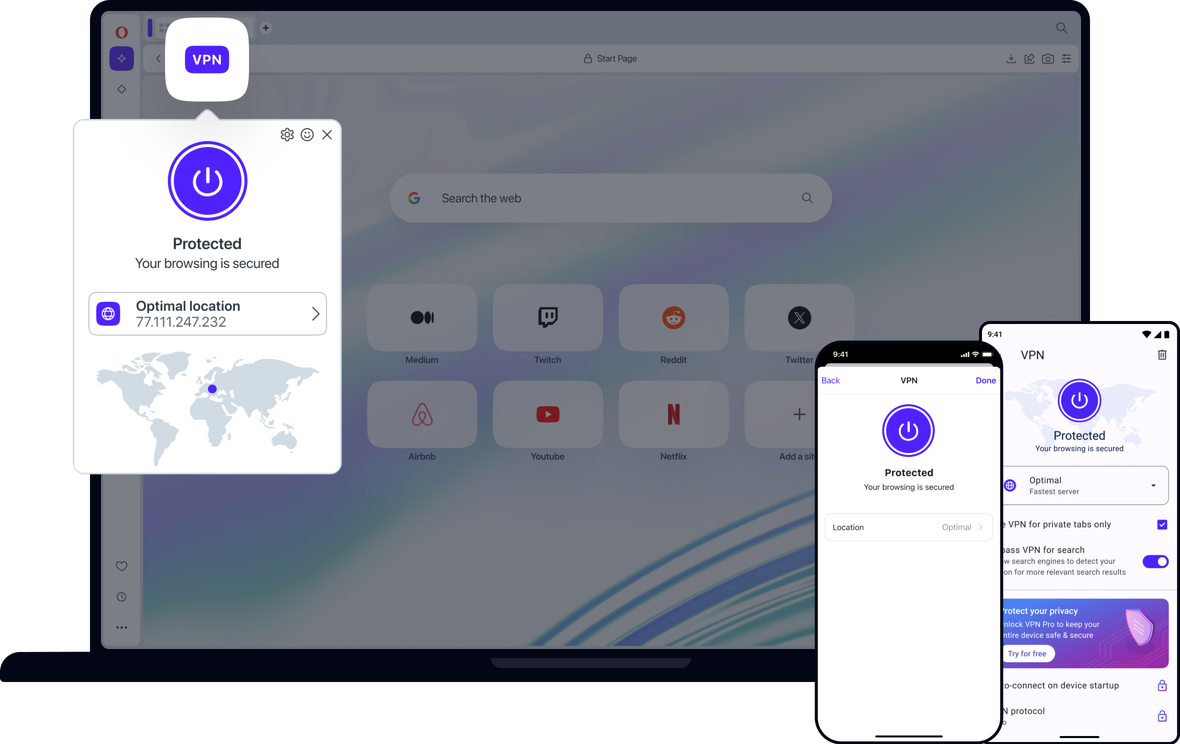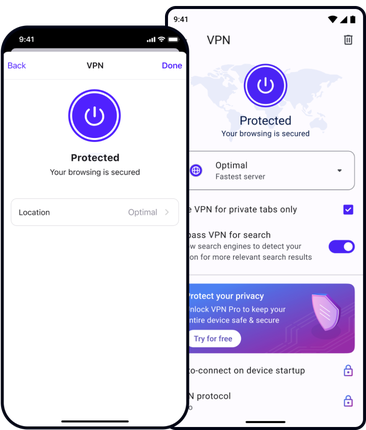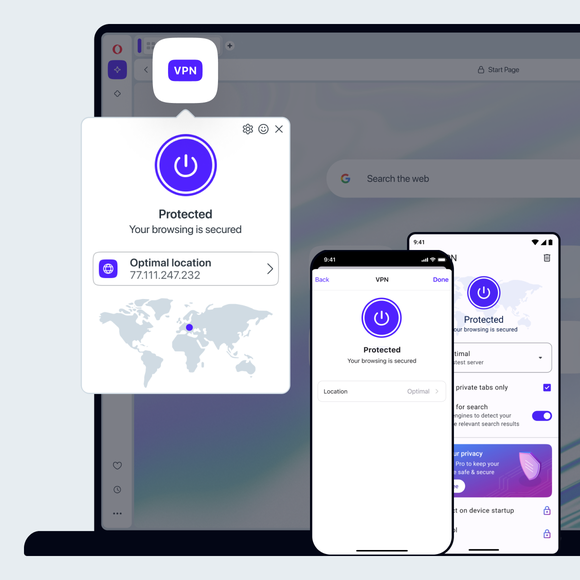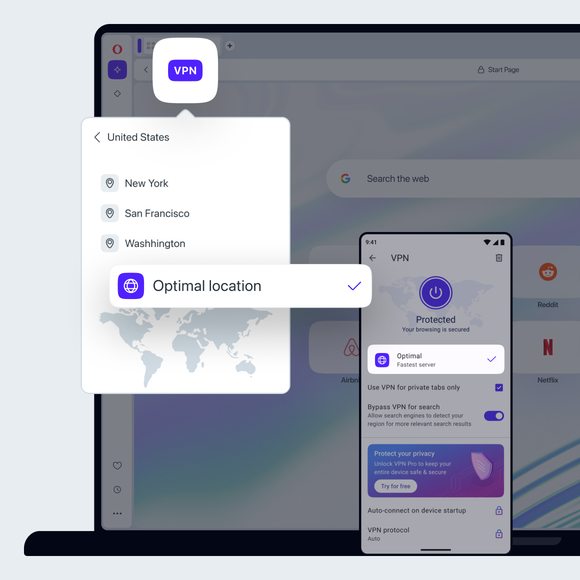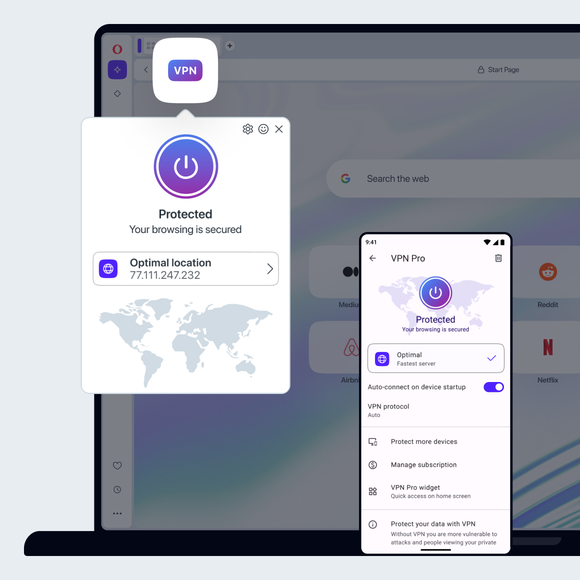Free VPN for mobile and computer
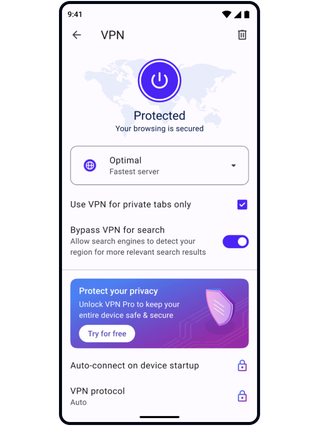
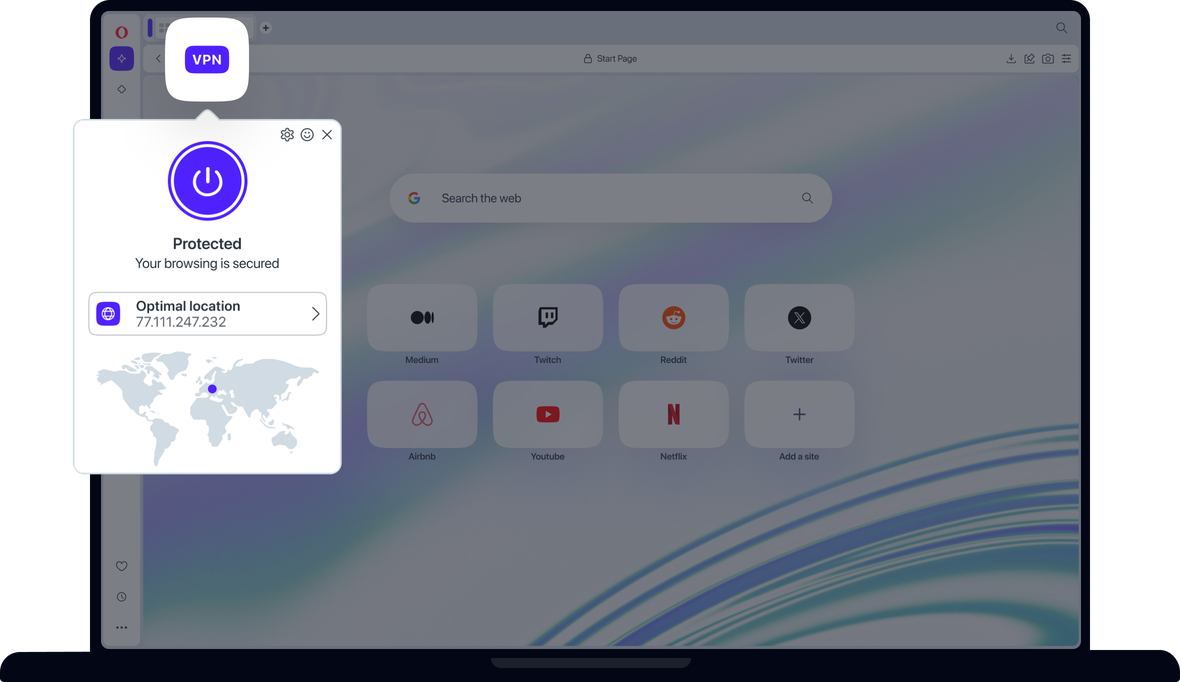
Free VPN Benefits
Opera’s no-log virtual private network protects your browser privacy on mobile and desktop. Best of all - it’s free.
Stay safe online
Both Free VPN and VPN Pro are integrated into Opera Browser. No third-party or unsecure extensions required.
Free VPN
VPN Pro
Integrated in Opera Browser
Protection
No-log service
Mobile & desktop
Locations
Number of servers
No data cap
Unlimited bandwidth
Data encryption
DNS leak protection
Two-factor authentication
Live chat support
7-day free trial
30-day money-back guarantee


Free VPN in Opera browser. Surf the web with enhanced privacy.
How a virtual private network protects you
When you connect to a website without a VPN service, the website can see your IP address. However, when using a VPN connection, internet traffic and private data is encrypted and routed through a remote VPN server so the website sees the address of the server, rather than yours. This is especially useful when you get internet
access through public Wi-Fi or have an internet connection that is accessed by other devices.
Opera's free VPN gives you unlimited access to our fast and free VPN servers, with a strict no-logging policy, and free access to multiple VPN server locations, so you can choose a location that is optimal for you and your internet service provider.
Protect your privacy with Opera's Free VPN service
The best things in life are free, and your online privacy and security should be no exception. Virtual Private Networks protect your privacy and online activity from third parties with an encrypted connection for your internet traffic.
While free VPN providers may be hard to come by, Opera proves that it is still possible to have a reliable VPN service for both mobile and desktop without having to pay and without browser extensions. This free service is built into Opera Browser across all of your devices, giving you enhanced privacy online wherever you are.
Get the Opera Browser free VPN now
Because Opera's browser VPN software is built right into the browser itself, you’re able to start using a free VPN immediately and don't need to download a VPN extension. Get Opera's Free VPN at no charge when you download Opera Browser for any of your devices.
When you enable VPN in your Opera desktop browser, you'll see a VPN badge to the left of your address and search bar. Click on the badge and you will be shown an on/off switch, information about the amount of data transferred, your virtual location, and your virtual IP address. There, you can also switch free VPN server locations to switch virtual IP addresses. Enjoy additional online privacy with the best free VPN built into Opera Browser.
Opera’s free VPN works within the browser
Because Opera’s free VPN service is built into the browser, it keeps your activity within Opera Browser private, but does not apply to your internet use outside of Opera Browser.
Now secure you entire device with VPN Pro
For complete, device-wide VPN protection, subscribe to the new Opera VPN Pro. No matter which application you use, your internet traffic stays safer behind a wall of next-generation VPN encryption. Plus, you can secure up to 6 devices with one premium VPN Pro subscription.
You deserve a better browser