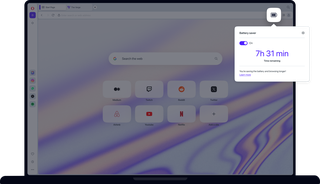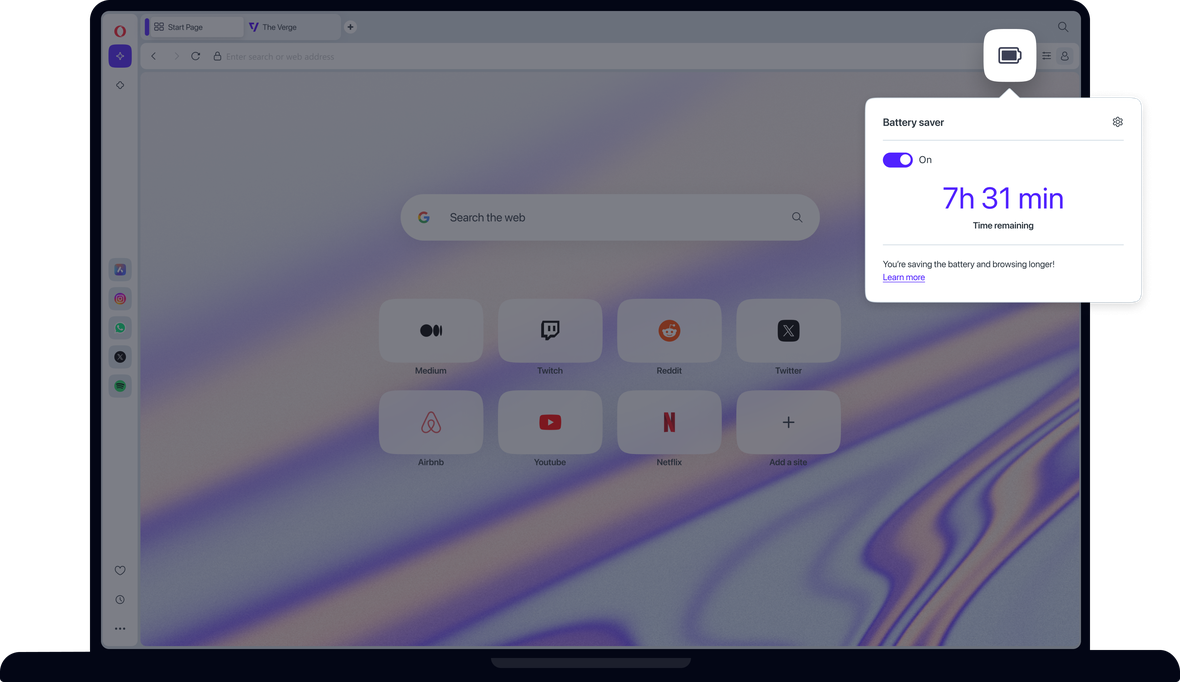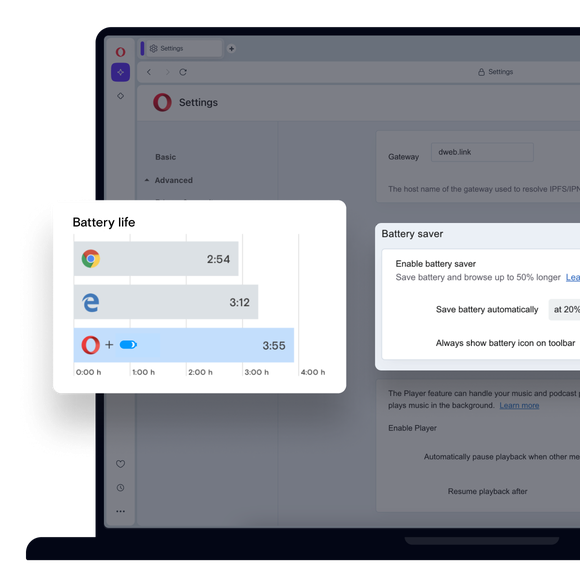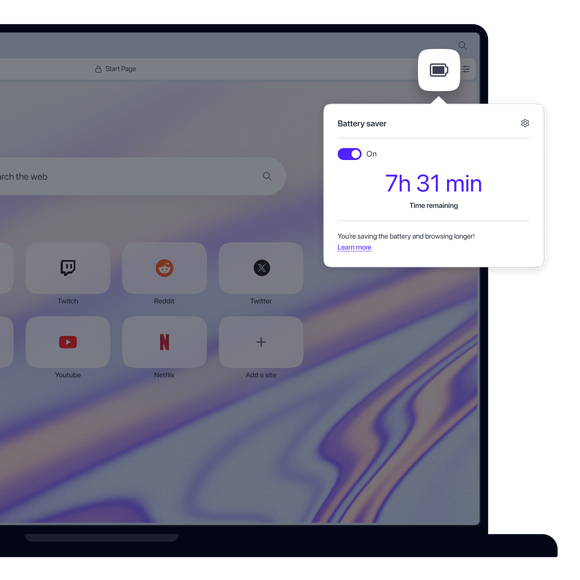Browse longer with Battery Saver
Want to make your battery last longer? Enable Battery Saver in the Opera browser to extend your laptop battery life.
See more
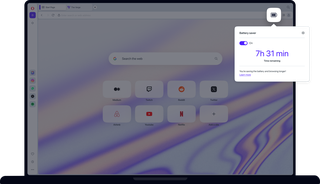
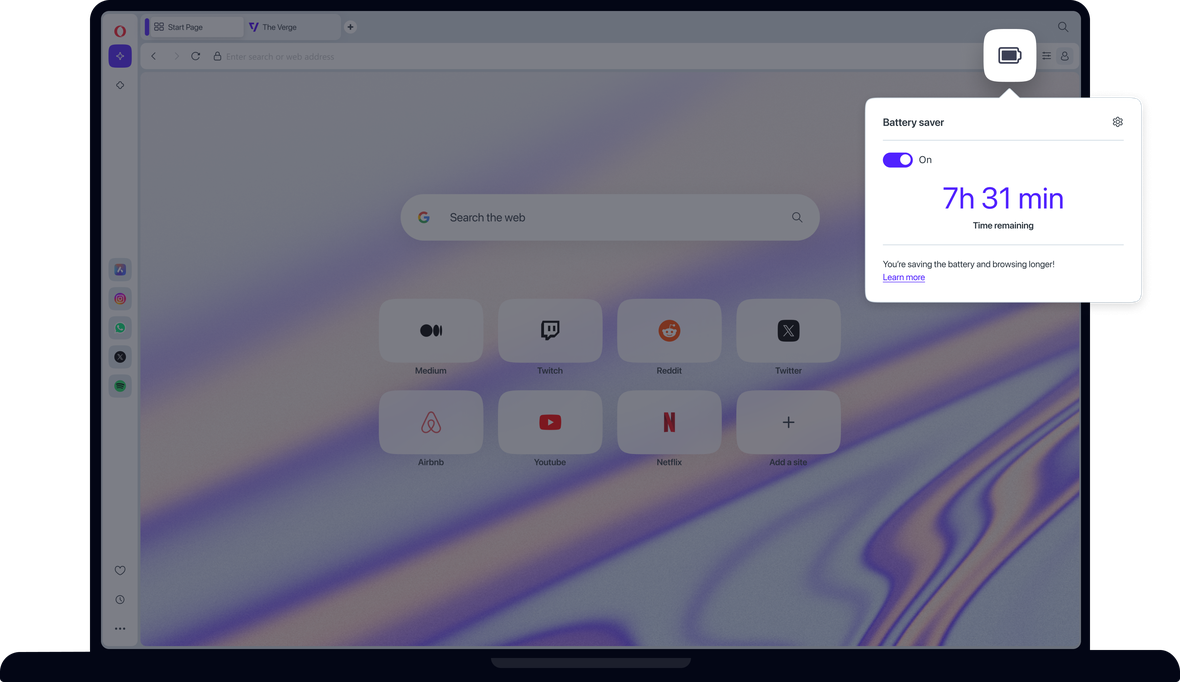
What are the benefits of Battery Saver?
Battery Saver lets you browse longer unplugged. It’s automatic, simple, and built into your Opera browser.
How does Battery Saver work?
Battery Saver adjusts your browser’s settings to reduce battery drain. For example, Battery Saver:
- reduces activity in background tabs
- tweaks your video-playback parameters
- reschedules JavaScript timers
- pauses unused plug-ins
- stops background animations
How do I enable Battery Saver in my browser?
To enable the Battery Saver feature in the Opera browser:
- Go to Settings (Alt+P).
- On the left panel, click Advanced, followed by Features.
- On the main page, under Battery saver, toggle on Enable battery saver.
In the same location, you can later enable/disable battery saver, select when the feature will automatically activate, and decide whether to show the battery saver icon.
How do I turn on Battery Saver in the Opera browser?
- First, make sure Battery Saver is enabled in Settings > Advanced > Features > Battery Saver.
- Unplug your laptop while using Opera; the Battery Saver icon will appear to the right of your address bar.
- Click the Battery Saver icon and toggle on Battery Saver mode.
Once enabled, the battery saver feature will be active whenever you’re unplugged, giving you longer battery life.


Extend your laptop battery life with Battery Saver
You deserve a better browser
Opera's free VPN, Ad blocker, and Flow file sharing. Just a few of the must-have features built into Opera for faster, smoother and distraction-free browsing designed to improve your online experience.