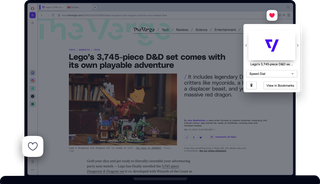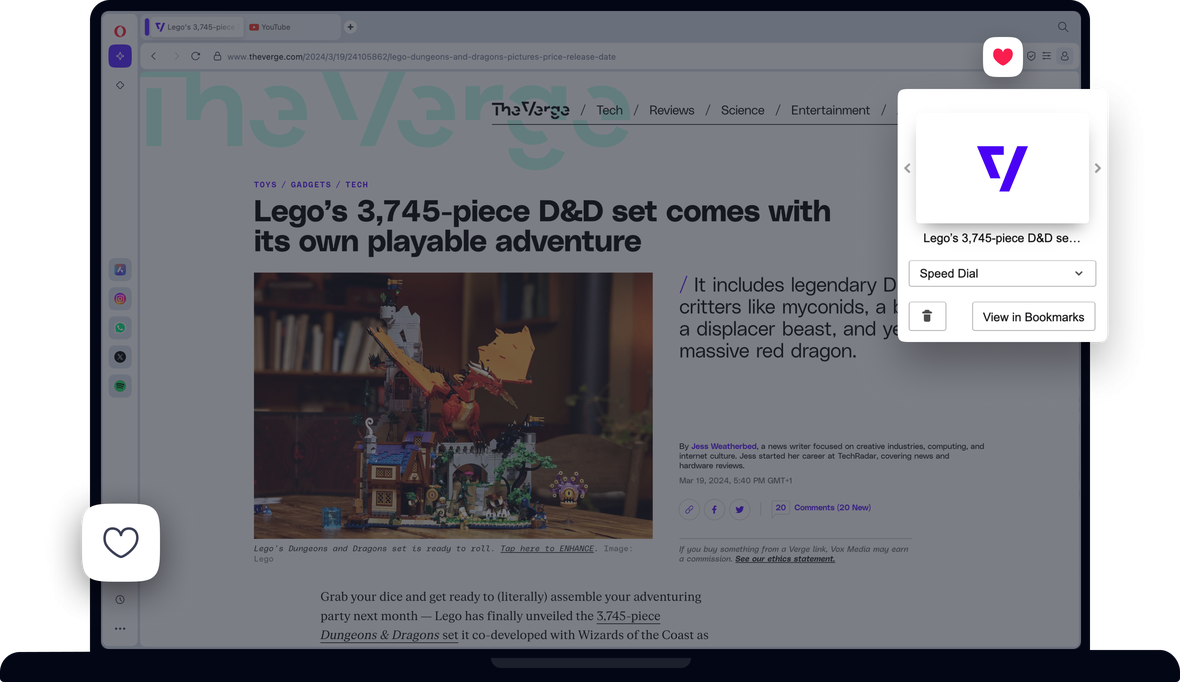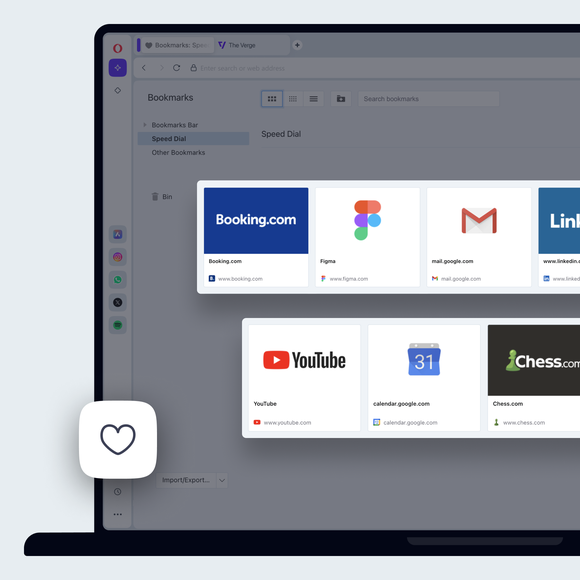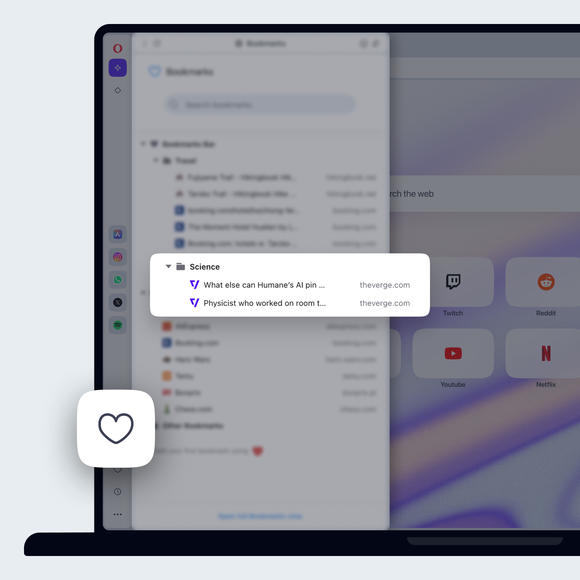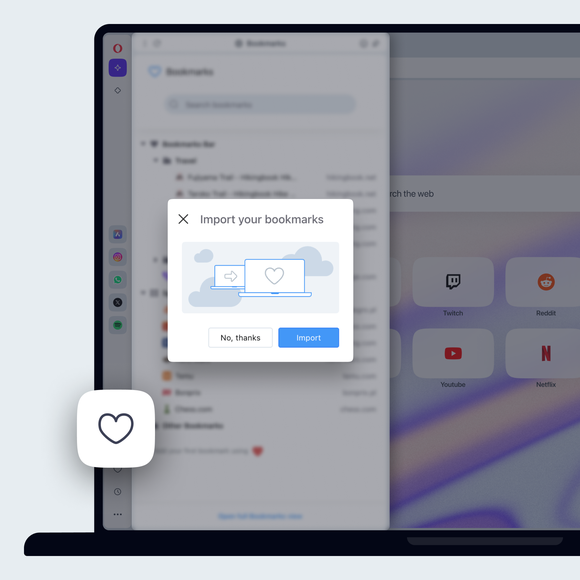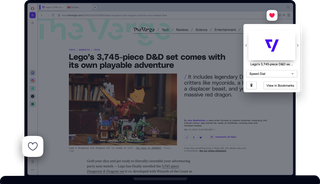
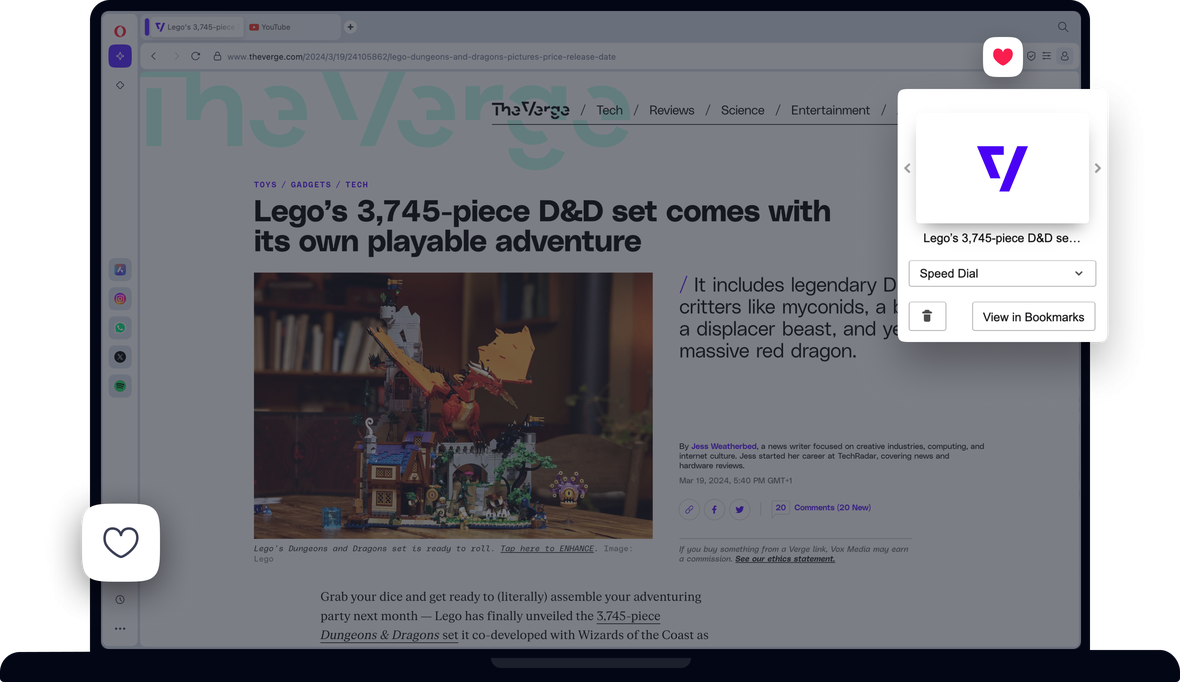
Benefits of Opera Bookmarks
Opera takes bookmarks ten steps further, allowing you to access, organize, and customize them for ease-of-use.


Do more with bookmarks in Opera
You deserve a better browser
Opera's free VPN, Ad blocker, and Flow file sharing. Just a few of the must-have features built into Opera for faster, smoother and distraction-free browsing designed to improve your online experience.