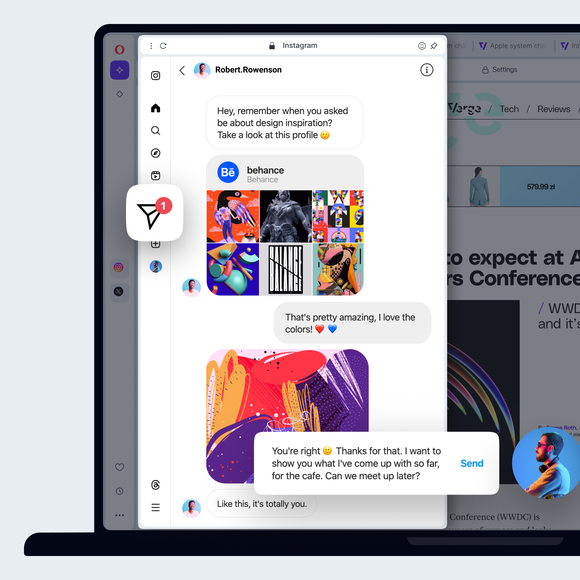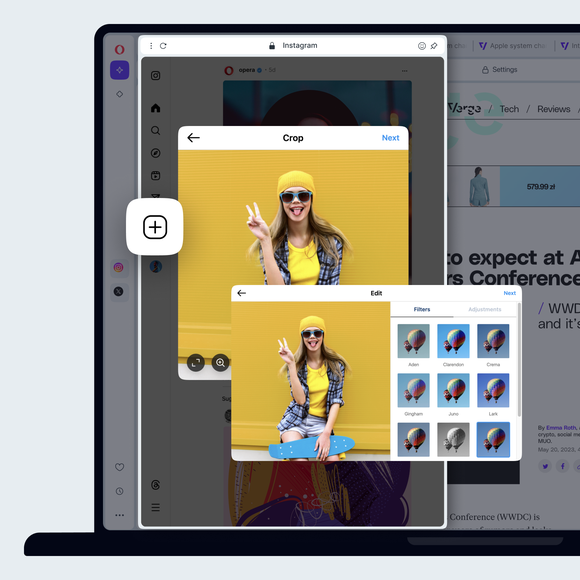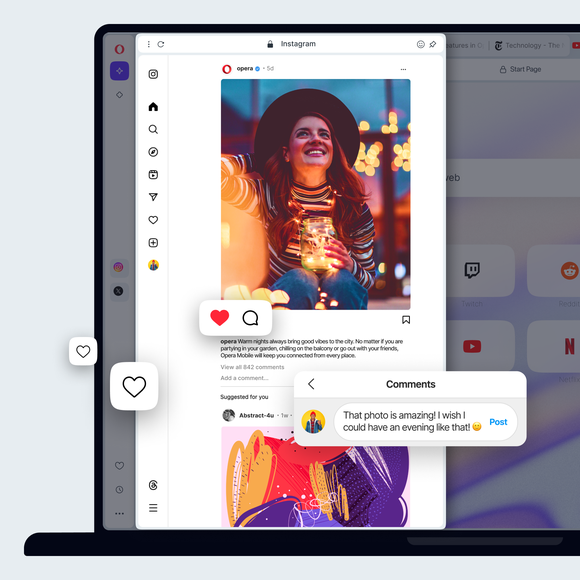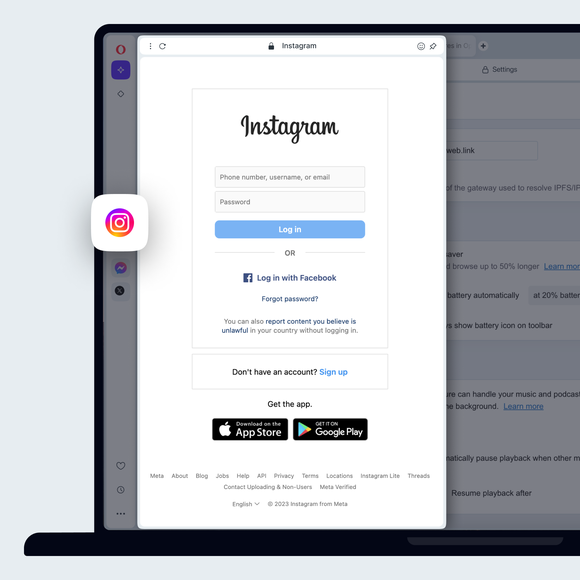Instagram on desktop
Instagram is now available for desktop. Post to Instagram, send direct messages, view your feed and watch Instagram stories right in Opera Browser. See more


Benefits of instagram in opera browser
Easily keep up with Instagram messages, stories, photos and more - right in your browser.


Use Instagram on your desktop while you browse
Drop photos and post to Instagram from desktop
You don't need a mobile device to post to Instagram. Just open Instagram from your sidebar in Opera Browser. Click the + icon on the left to post photos to Instagram from your desktop computer. Upload photos to Instagram on desktop by selecting, or simply dragging and dropping a photo.
Make your Instagram account private
Click the Instagram profile button on the left, then the settings icon (gear) in the top-right. Select Settings and privacy, then toggle on Private account.
Avoid accidentally liking photos in Instagram
Sign into the Instagram web feature in Opera Browser. Then you can only like photos by clicking with your mouse, rather than tapping.
Filter keywords in Instagram
Click the profile button on the left, then the settings (gear) icon in the top-right. Select Settings and privacy. On the left, select How others can interact with you. Below Comments, click Manage comment settings. In the Comment filtering section, you can add keywords. Comments containing those words or phrases will be automatically hidden.
See all the Instagram photos you are tagged in
Using Instagram in Opera Browser, click on your Instagram profile on the left and click Tagged. You will be presented with all the Instagram photos you are tagged in.
Enable Instagram’s two-factor authentication
Instagram’s two-factor authentication is now managed through the Meta Accounts Center. To get there through the Instagram app, click the profile button on the left, then the settings (gear) icon in the top-right. Select Settings and privacy. In the top-left, click See more in Accounts Center, which will open a separate page. There, click Password and security, followed by Two-factor authentication, and follow the instructions.
Change Instagram notification settings
Open Instagram from the sidebar in Opera Browser, click the Instagram profile button on the left, then the settings icon (gear) in the top-right. Select Notifications and choose how you want to be notified.
Download all of your Instagram data
You can download all of your Instagram data through the Meta Accounts Center.To get there through the Instagram app, click the profile button on the left, then the settings (gear) icon in the top-right. Select Settings and privacy. In the top-left, click See more in Accounts Center, which will open a separate page. There, click Your information and permissions, followed by Download your information.
Send direct messages in Instagram
Open Instagram from the sidebar in Opera Browser. Click the Instagram Messages icon on the left. It looks like a paper airplane.
Clear your Instagram search history
You can clear your Instagram search history through the Meta Accounts Center. To get there through the Instagram app, click the profile button on the left, then the settings (gear) icon in the top-right. Select Settings and privacy. In the top-left, click See more in Accounts Center, which will open a separate page. There, click Your information and permissions, followed by Search history, then Clear all searches.
Check your Instagram login activity
You can check your Instagram login activity through the Meta Accounts Center. To get there through the Instagram app in Opera Browser, click the profile button on the left, then the settings (gear) icon in the top-right. Select Settings and privacy. In the top-left, click See more in Accounts Center, which will open a separate page. Click Password and security, followed by Where you’re logged in. There you can see your activity and confirm whether or not it was you, as well as set up alerts.
See who is following you on Instagram
Click your profile button on the left, then click on followers in the top-center.
You deserve a better browser
Opera's free VPN, Ad blocker, and Flow file sharing. Just a few of the must-have features built into Opera for faster, smoother and distraction-free browsing designed to improve your online experience.