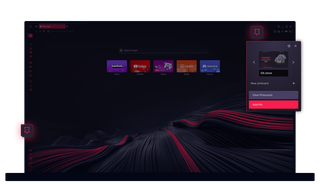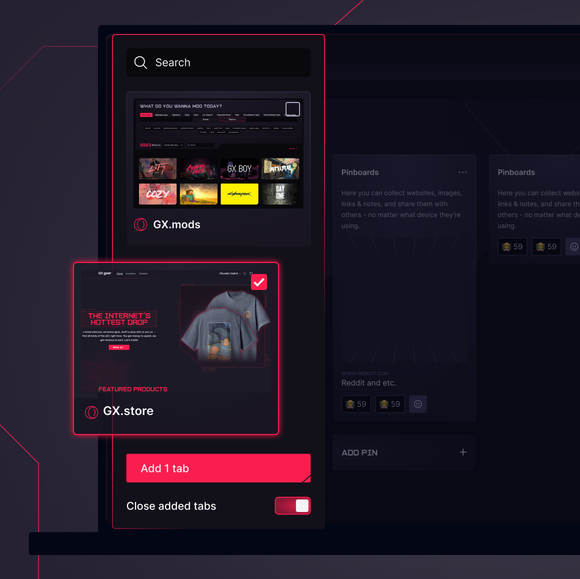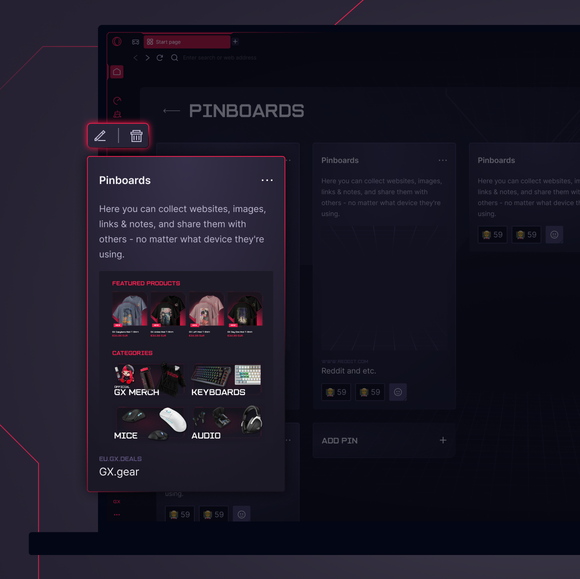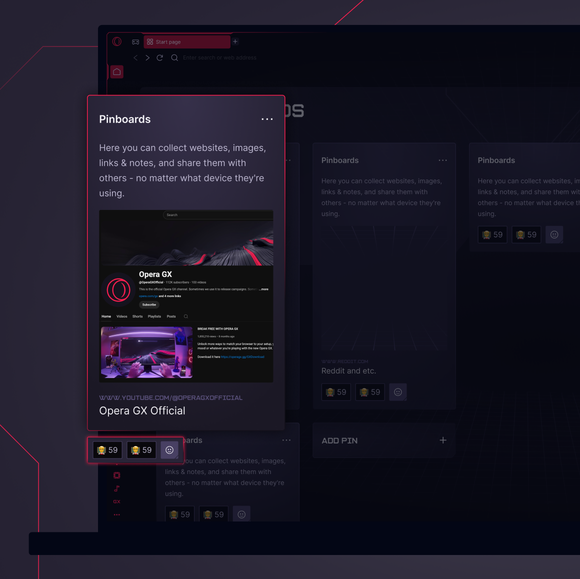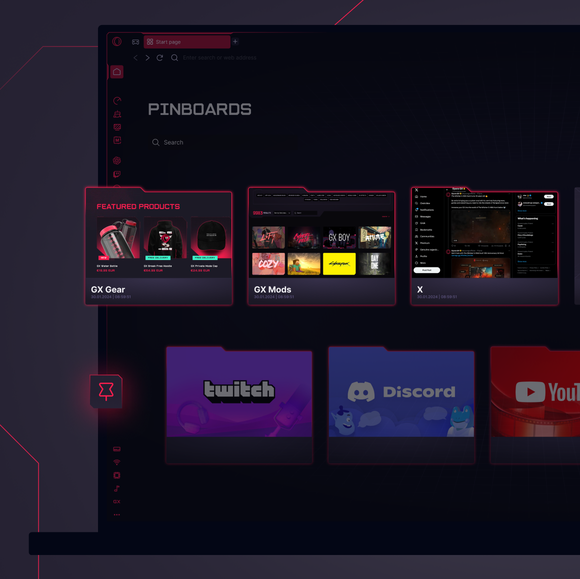Pinboards in GX
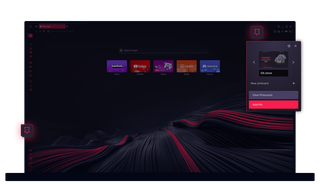
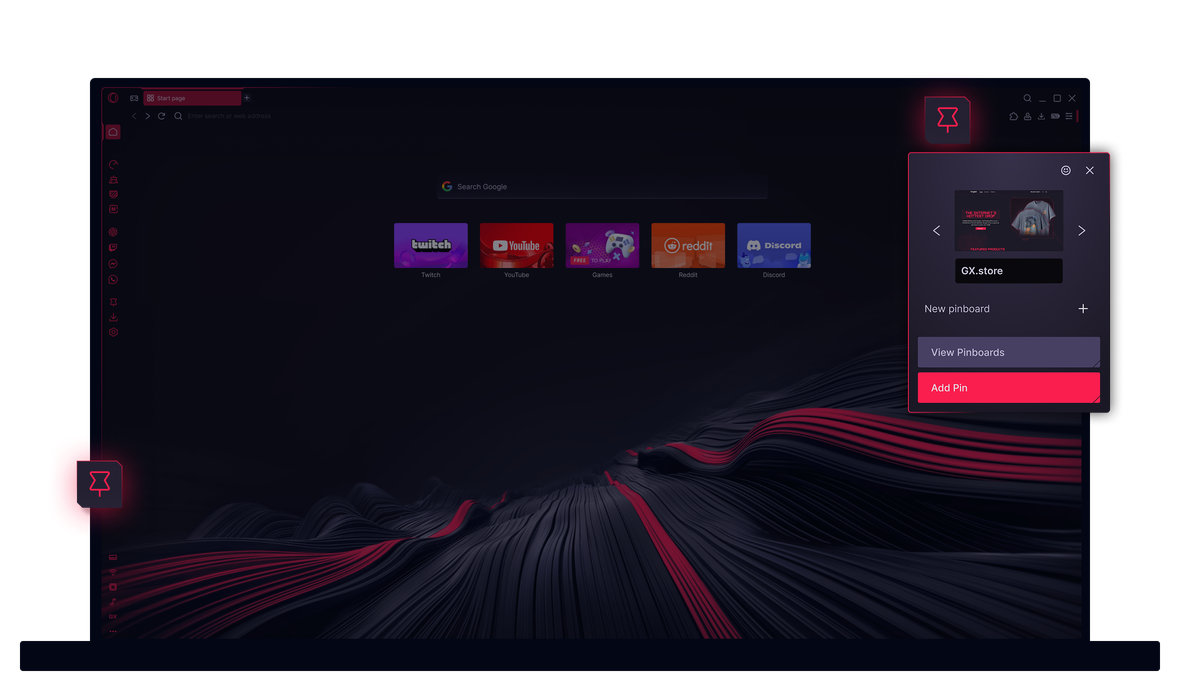
Pinboards in Opera GX
Why scatter your digital gems across browsers and apps? Pinboards allows you to seize and share everything, easily.


Pinboards. Your centralized think tank.
How to access Pinboards in Opera GX
The Pinboards feature in Opera GX is available in your sidebar (Pin Icon). If you don’t see the Pinboards icon, click the three dots at the bottom of your sidebar, and enable it by clicking Pinboards in the Opera Tools section.
How to use Pinboards in Opera GX
Use Pinboards in Opera GX to gather, organize, and share content. Click the Pinboards icon, create a new pinboard, and start adding links, images, and notes. You can customize and rearrange items, share your pinboards with others for collaboration, and receive real-time emoji reactions. Pinboards helps you manage tasks, plan projects, and keep your digital life organized.
How to make a kanban board in Opera GX
To create a kanban board in Opera GX, open the browser and click the Pinboards icon in your sidebar, then select New pinboard. Create sections like To do, In progress, and Done, and add tasks or notes to each section. You can visually organize tasks and drag them between sections as they progress.
How to organize your browsing with Pinboards
Organize your browser with Pinboards by capturing and curating screenshots, links, and notes. Add your digital finds to a pinboard, categorize them by project or theme, and rearrange as needed. Share pinboards with others for collaborative planning or brainstorming. Use the visual layout to keep track of everything in one spot, making your browsing experience more efficient.
Anda berhak untuk browser yang lebih baik