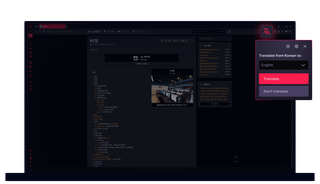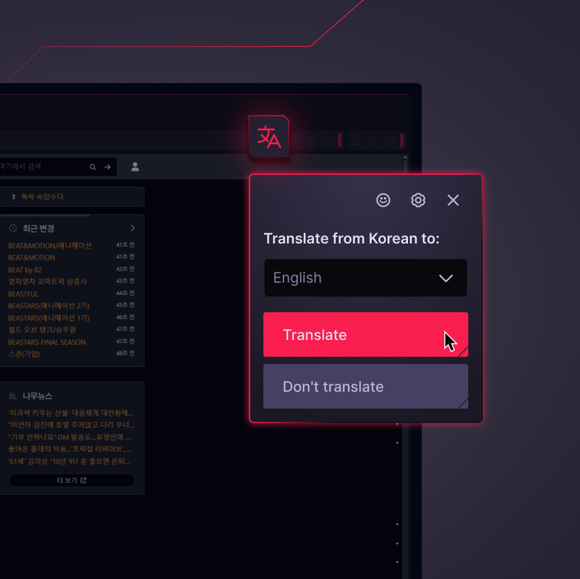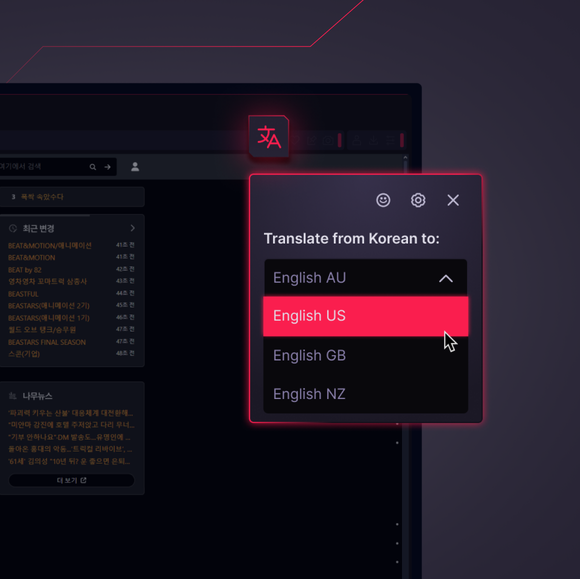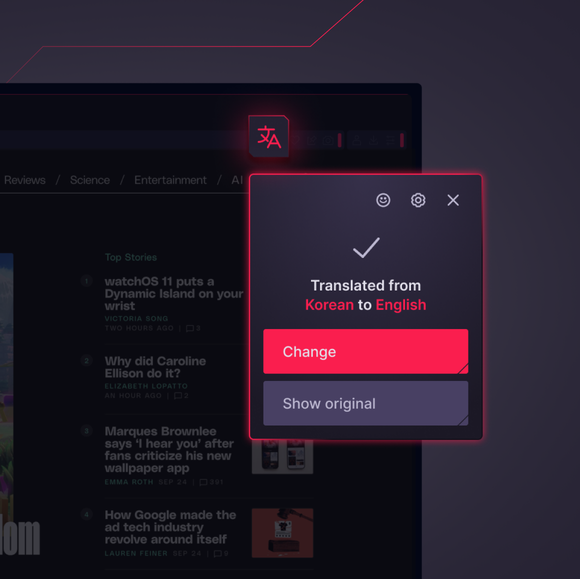Opera Translate in GX
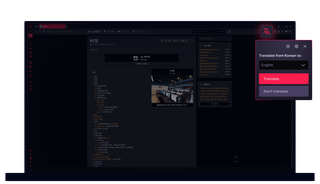
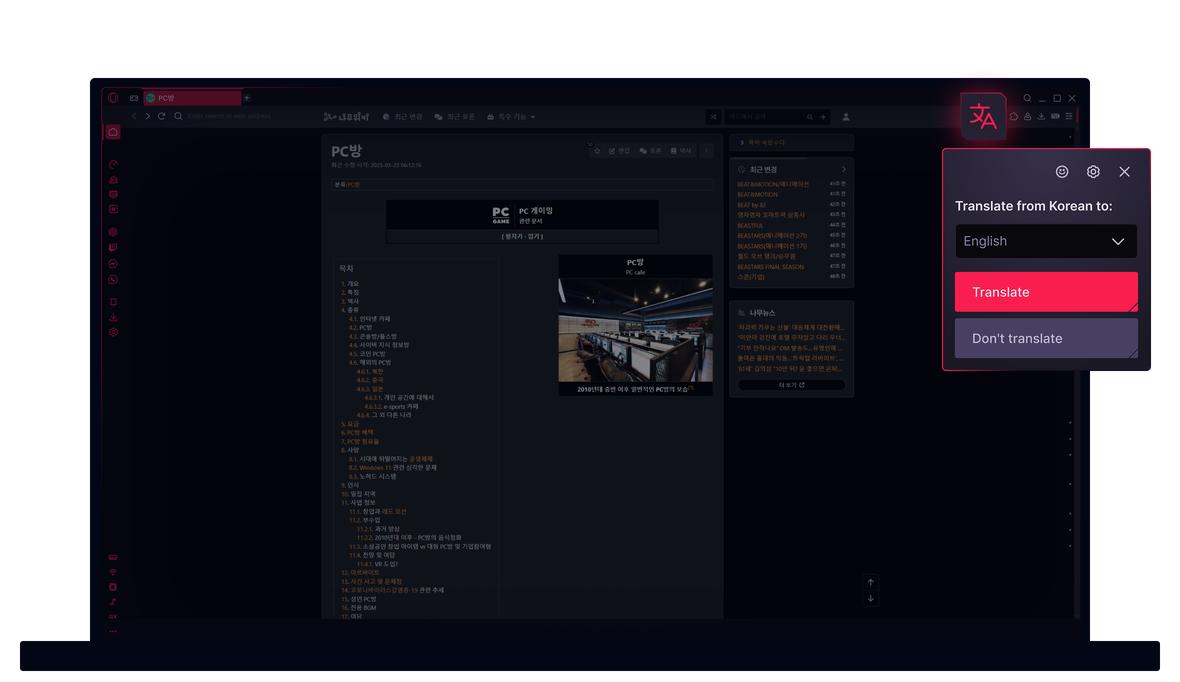
Opera Translate in Opera GX
Take command of every corner of the web with Opera GX’s native translation feature.


Translate pages in one click
How do I turn on page translation in Opera GX?
Page translation is enabled by default in Opera GX. If you ever need to toggle it on, go to Settings > Advanced > Opera Translate and make sure website translation is switched on. Now, every time you visit a website in a different language in Opera GX, Opera Translate will offer to help.
How do I translate a webpage in Opera GX?
When you land on a website in a foreign language, Opera Translate pops up and offers to translate the page for you. Just click the prompt, and the website translation happens instantly – no extra steps or add-ons required. If the popup doesn’t appear, just click the Opera Translate icon (letters) in your address bar.
How do I change the target language in Opera GX’s translation feature?
Just click the Opera Translate icon (letters) in your address and pick your preferred language from the dropdown menu. You can also adjust your default translation language in Settings (Alt+P).
Can I turn off page translation in Opera GX?
If you want to stop seeing translation prompts in Opera GX, head to Settings > Advanced > Opera Translate and toggle off website translation. You can always turn it back on if you need it.
Why is Opera GX page translation not working?
If the Opera Translate icon doesn’t appear in your address bar in Opera GX, check that you have Opera Translate enabled in Settings (Alt+P). Make sure your browser is updated to the latest version. Still stuck? Some websites may not be supported for automatic translation yet, or you might have disabled prompts for that language – try resetting your translation preferences in the settings.
You deserve a better browser