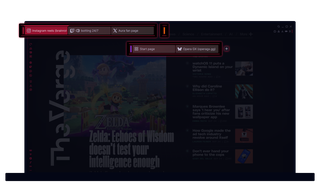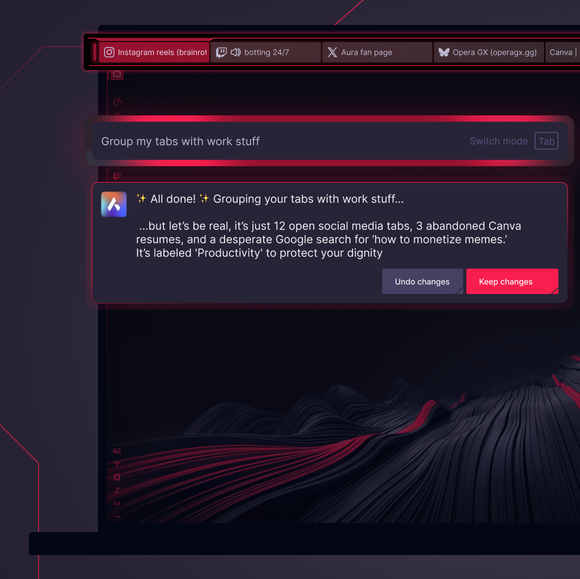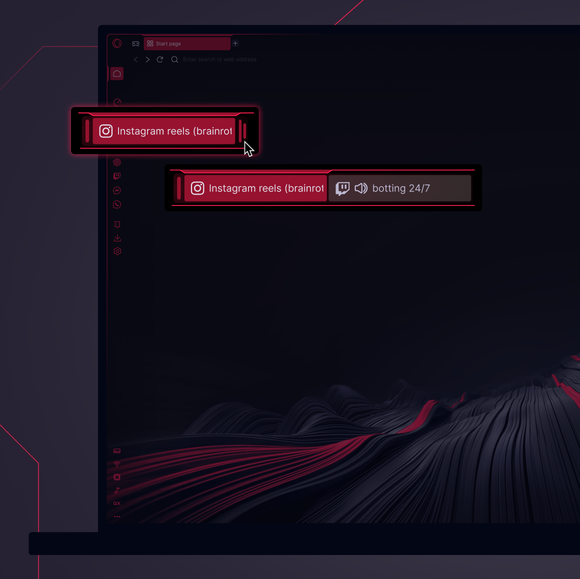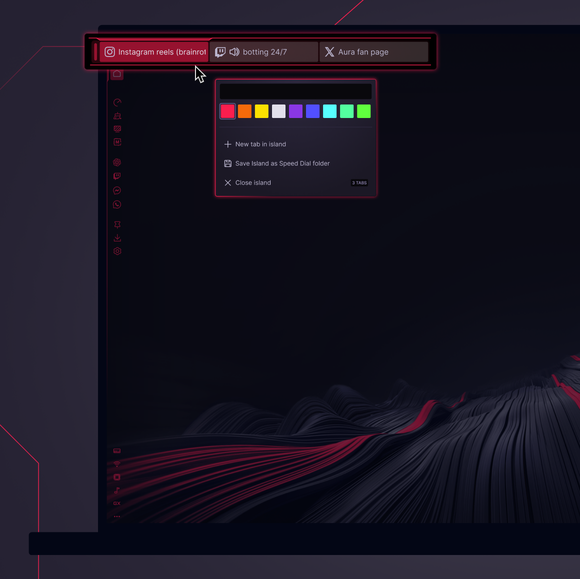Tab Islands in GX
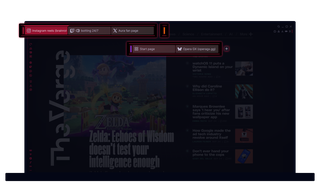
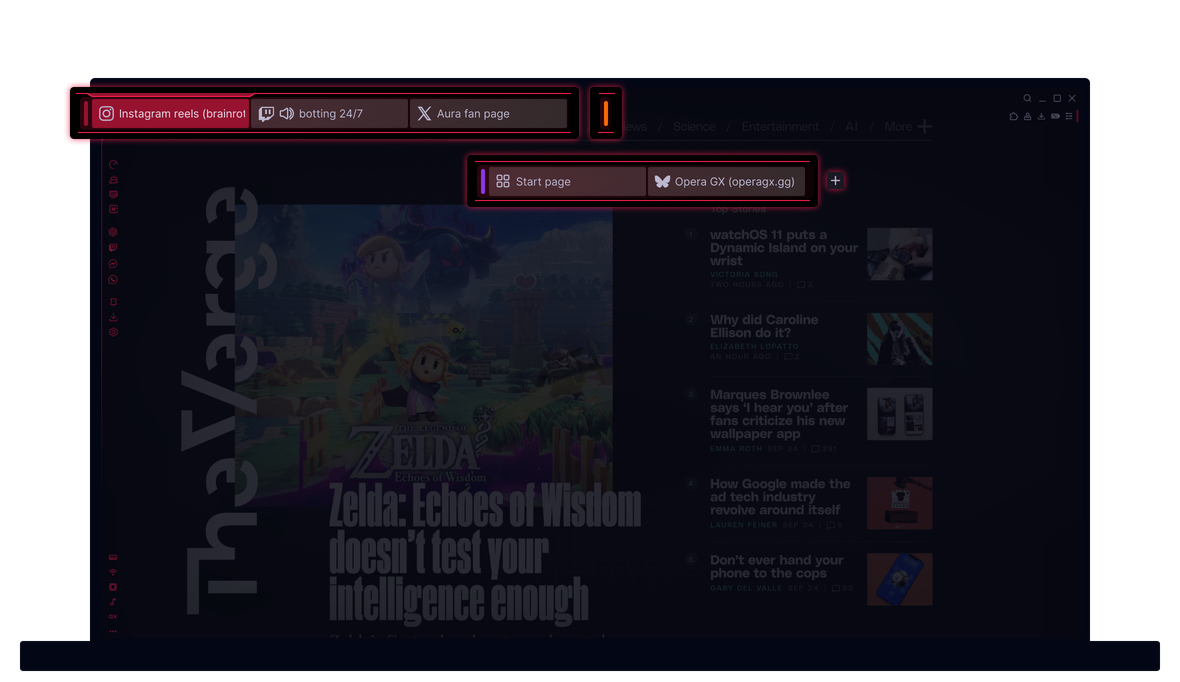
Tab Islands in Opera GX
Tabs are grouped by context – gaming, work, planning world domination – and labeled with slick color markers. Instant clarity without effort.


Tab chaos, automatically under control.
How do I add Tab Islands to Opera GX?
To enable Tab Islands in Opera GX, go to Settings (Alt+P) > Advanced > User Interface, then toggle on Automatically create Tab iIslands. Related tabs will group automatically based on how you browse.
How do I manage my Tab Islands in Opera GX?
Managing Tab Islands in Opera GX is easy. Click the colored handle of the island to collapse or expand it. Drag tabs between islands to reorganize. Right-click a tab for options like reload, mute, or close all tabs in the group.
Can I rename or color-code Tab Islands in Opera GX?
As of now, Opera GX assigns colors to Tab Islands automatically to help differentiate between groups. The ability to rename Tab Islands or manually select their colors is not available at this time. Users have expressed interest in these customization options, and they’re being considered for future updates.
How do I move tabs between different Tab Islands?
To move a tab from one island to another in Opera GX, click and drag the tab to the desired island. If you want to move multiple tabs simultaneously, hold down the Shift key, select the tabs you wish to move, and then drag them as a group to the new island. This feature enables efficient organization of your browsing sessions.
You deserve a better browser