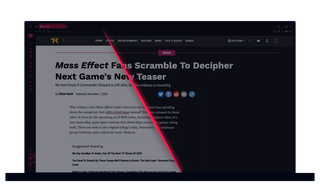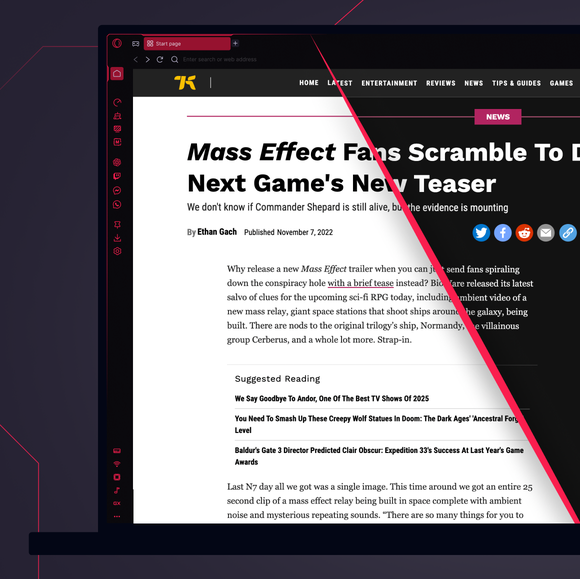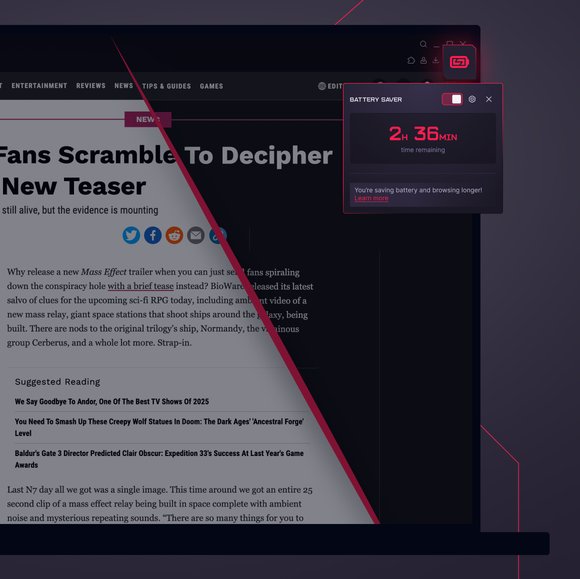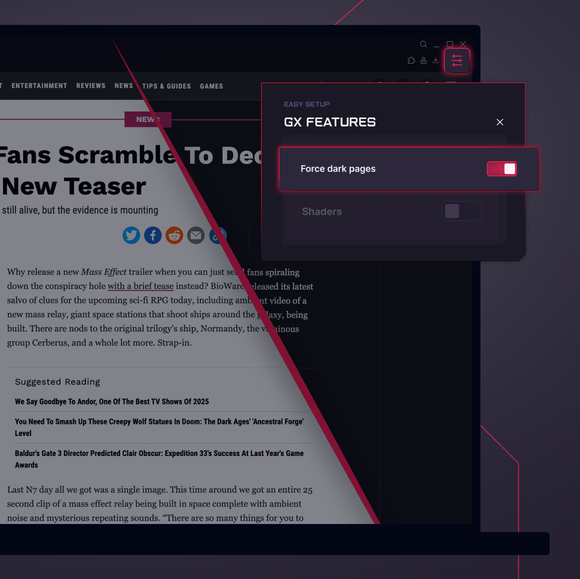Force Dark Pages
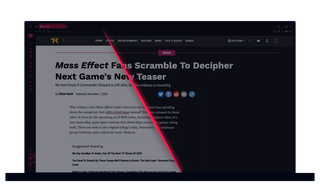
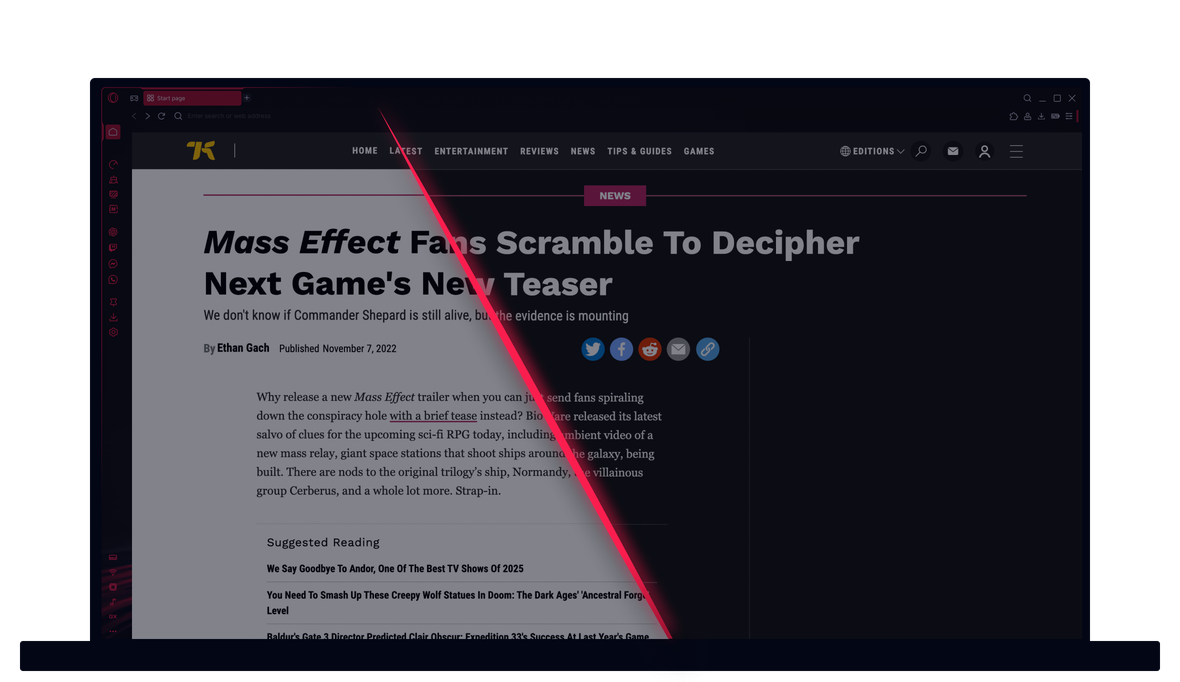
Force Dark Pages in GX
Embrace the dark side with Force Dark Pages. Because who needs all that brightness in their life anyway?


Force dark mode on any webpage
How do I turn on Force Dark Pages in Opera GX?
To enable Force Dark Pages in Opera GX, click on the Easy Setup button in the top right corner of the browser. Scroll down to Features and toggle on Force dark pages.
You can also go to your browser Settings (Alt+P) and toggle on Force dark pages there, which applies a dark theme to all websites you visit.
How do I turn off Force Dark Pages in Opera GX?
To disable Force Dark Pages, click on the Easy Setup button, scroll down to Features and toggle off Force dark pages. This will return websites to their default appearance.
Is dark mode better for your eyes?
Dark mode reduces eye strain, particularly in dimly lit environments, by decreasing the amount of blue light emitted from your screen. This makes late-night browsing more comfortable, although the benefits vary depending on your lighting and settings.
How do I force dark mode on any webpage?
To force dark mode on all websites, open your Opera GX browser and click on the Easy Setup button in the top right. Scroll down to GX Features and toggle on Force dark pages. This will apply a dark theme to all websites, even those that do not natively support it.
Click the button next to the toggle to open further settings, and enable or disable the Force Dark Pages feature for any specific sites.
You deserve a better browser