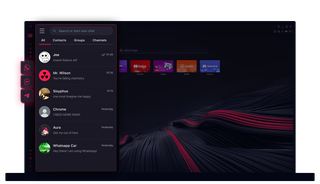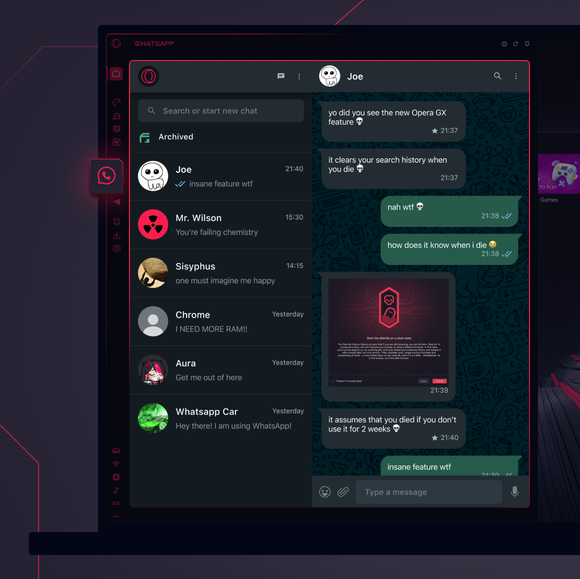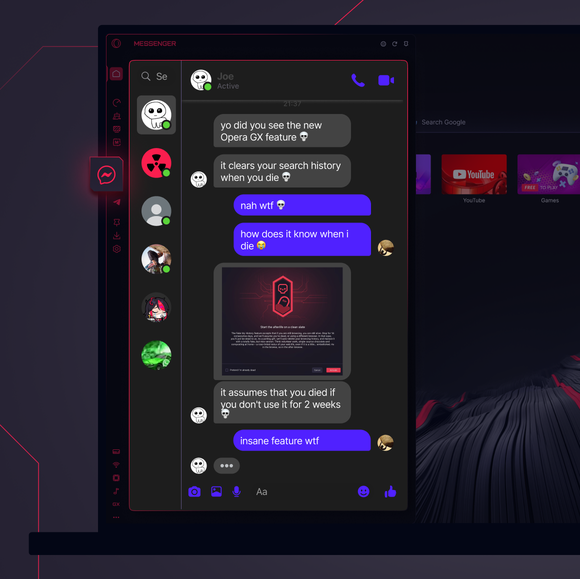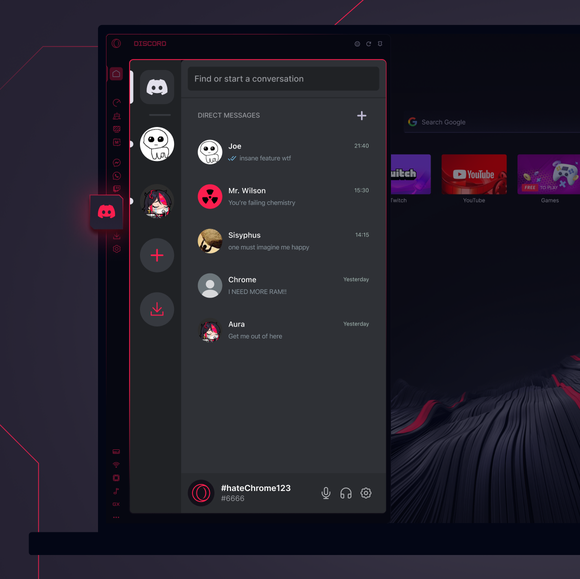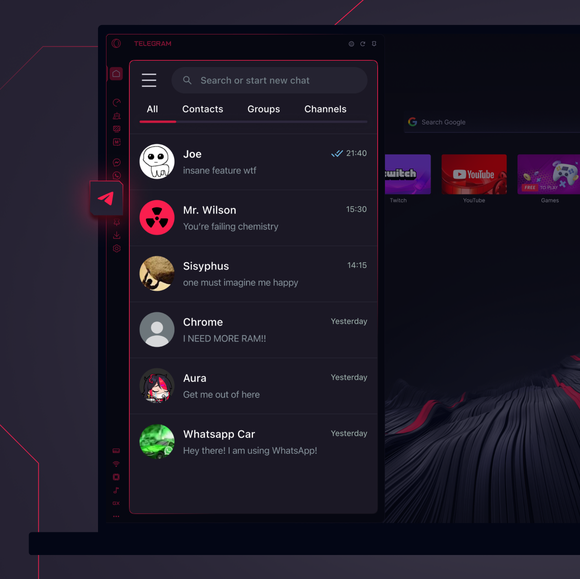Sidebar Messengers in GX
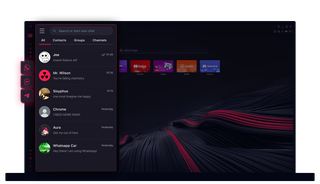
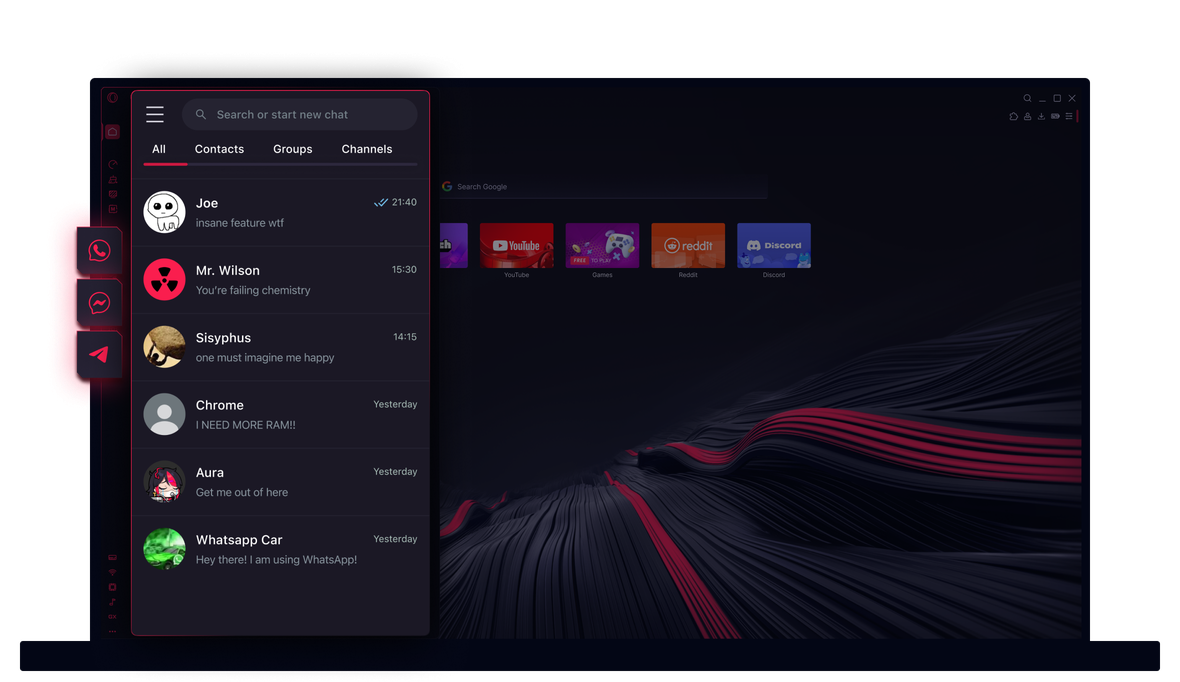
Built-in Messengers in GX
Why multitask when you can multi-win? Chat up your crew while cruising through cyberspace.


Wish your convos
were just a blink away?
Wish granted.
What messengers are in Opera GX’s sidebar?
Opera GX has Discord, WhatsApp, Facebook Messenger, Telegram, TikTok, Instagram, and X (Twitter DMs) built into the browser, so you can keep your conversations within reach while browsing or gaming. No need for extra apps or switching between windows – all your messengers are right in the sidebar.
How do you set up messengers in Opera GX’s sidebar?
Adding messengers to your Opera GX sidebar is quick and easy. Open Opera GX, click the three-dots at the bottom of GX’s sidebar, and select the messengers you want to enable. Once enabled, they’ll appear in the sidebar, ready for instant access.
You could also head to Settings (Alt+P), and find the Sidebar section. From there, click Manage sidebar and select the messengers you want to use. Simply click the messenger icon, log in, and start chatting—no extra tabs needed.
How do you turn on notifications for messengers in Opera GX?
To enable notifications, first log into the messenger of your choice in the Opera GX sidebar. Then, go into the messenger’s settings and enable notifications there. Additionally, check that Opera GX notifications are allowed in your system’s notification settings. This ensures you stay updated without missing important messages.
Are my messages private when using messengers in the sidebar?
Yes, your messages remain private and secure when using sidebar messengers. Opera GX does not store or track your conversations – your chats are handled directly by each messenger’s platform, following their built-in encryption and privacy policies. Your data stays where it belongs, with no interference from the browser.
You deserve a better browser