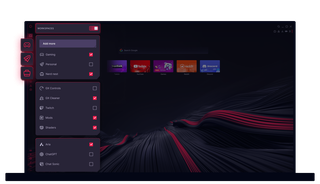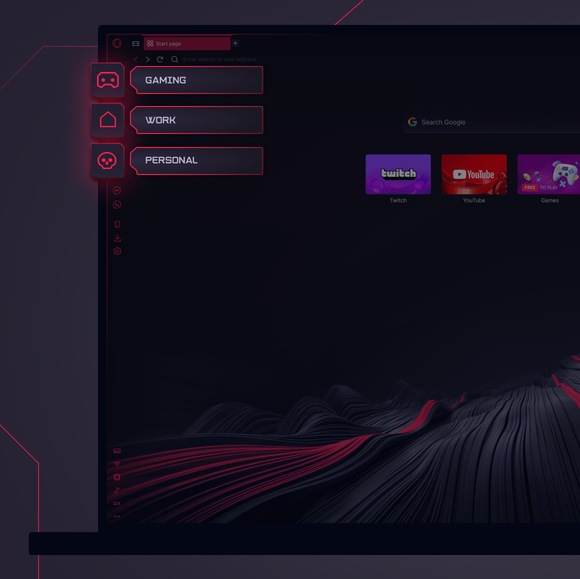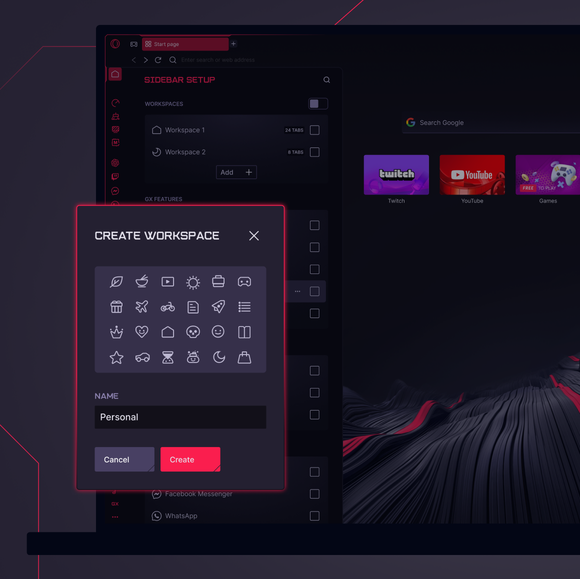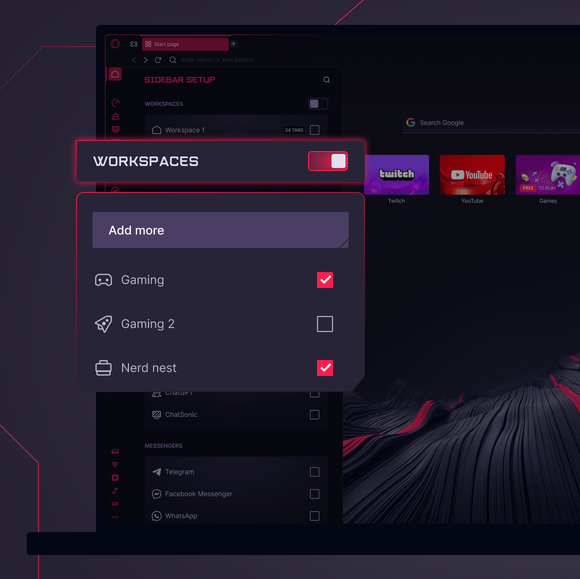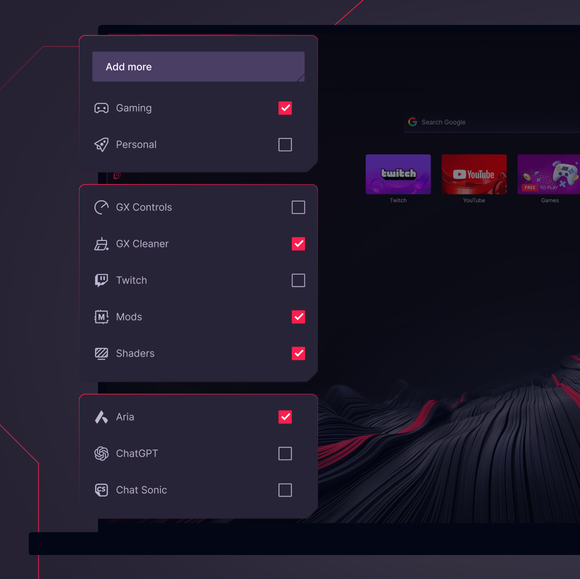Workspaces in GX
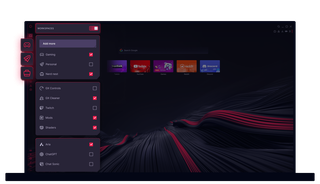
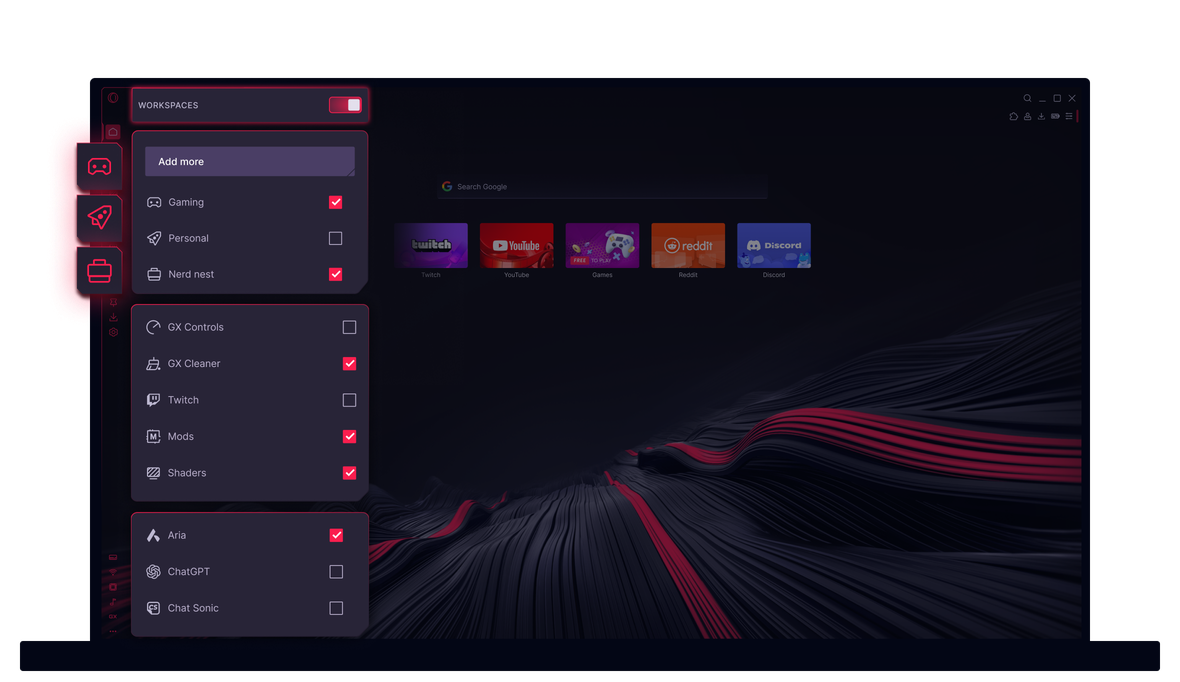
Workspaces in Opera GX
Chaos, but controlled. Why juggle tabs? Workspaces in Opera GX lets you organize your browsing.


Own your tabs with Workspaces
How to create new tab groups with Workspaces
It's easy to get a little carried away with tabs sometimes, opening so many that we lose focus. To manage this, Opera GX brings you Workspaces, which lets you organize tabs into distinct groups for any subject you want. To add and edit workspaces, open the Sidebar setup panel from the three-dot menu at the bottom of your sidebar. The Workspaces feature is enabled by default. From here, you can create a new workspace by clicking Add more. To edit your workspaces, click the three dots next to the workspace you want to edit in the Sidebar setup panel, or right-click the workspace itself in your sidebar. You can customize the name and icon for each workspace to suit your needs, such as naming one for work, another for a research project, or even trip planning. Organizing your projects this way helps reduce the number of tabs you have in a single window.
How to switch between workspaces
Switching between workspaces in Opera GX is seamless and efficient. Workspaces are represented by customizable icons on the top of your sidebar, allowing you to switch between them quickly and easily. Simply click on a workspace icon to move to a different set of tabs. With this smooth transition, you don't have to worry about managing numerous tabs and can focus on specific tasks without the clutter. The visual tab-cycler (Ctrl+Tab) also shows tabs in your current workspace, making it easier to manage your workflow within a single workspace.
How to effectively group tabs in workspaces
To effectively group tabs in Workspaces, start by categorizing your tabs and creating relevant workspaces for each category. For example, you can have separate workspaces for work, shopping, research, or personal projects. Use the tab menu, accessible by right-clicking on an open tab, to move individual tabs or sets of tabs to another workspace. This reduces clutter and keeps related tabs together. Within the tab menu, you can also find options to reload all tabs or highlight duplicate tabs within your active workspace, improving your ability to manage open tabs efficiently. The Workspaces feature in Opera GX improves your browsing experience by helping you stay focused and organized online.
您值得拥有更好的浏览器