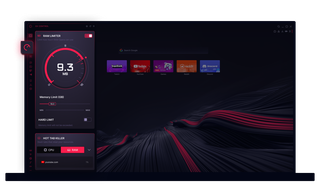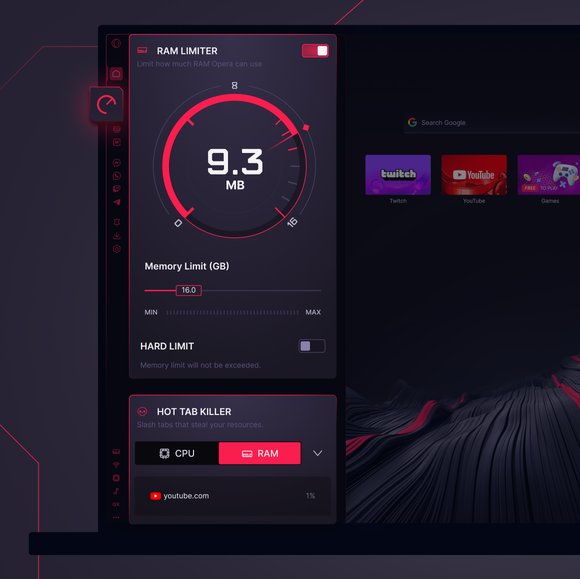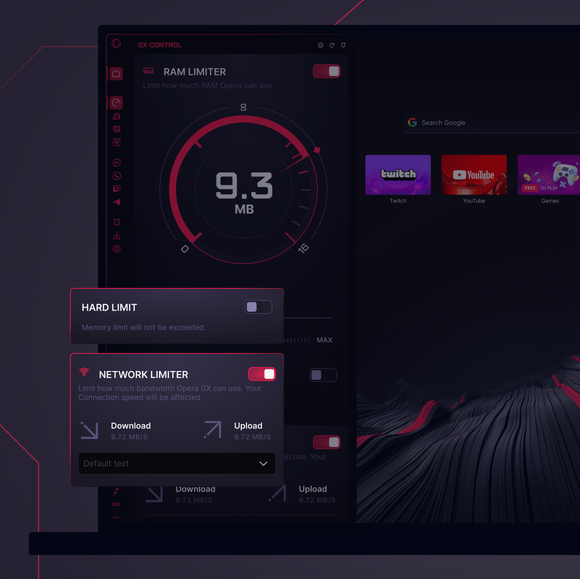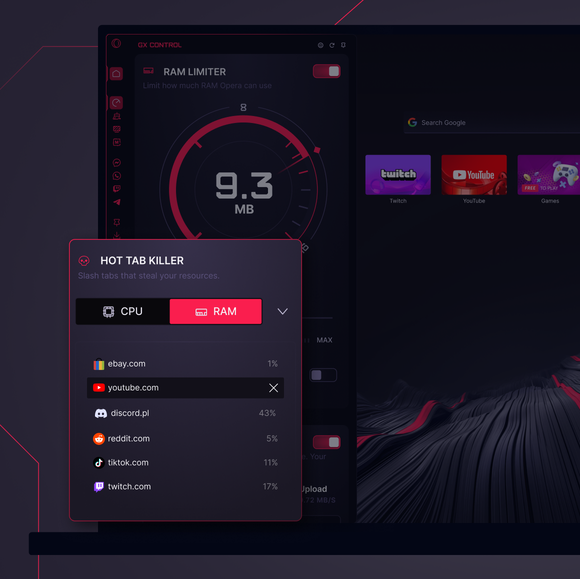GX Control
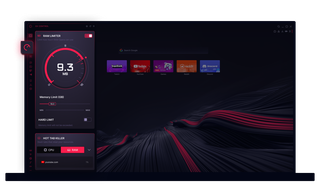
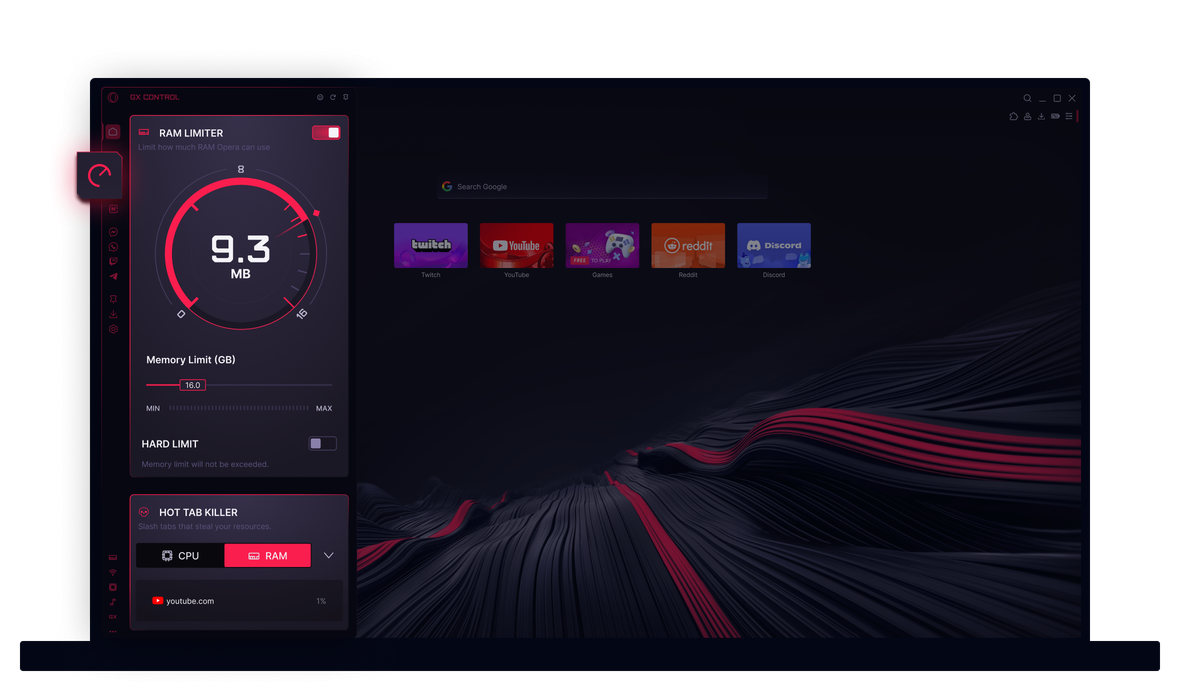
Benefits of GX Control
Other browsers suck up RAM and CPU like a black hole, leaving your games struggling. GX Control changes that.


GX is never in the way of your gameplay
Where is GX Control? How do you find GX Control in the sidebar settings?
You can easily locate GX Control in Opera GX’s sidebar. Just scan the icons on the left side of your browser until you see one that looks like a speedometer – that’s your GX Control. Clicking it will open up the control center where you can manage CPU caps, reduce RAM usage, and control network limits. If the icon isn’t visible, click the three-dot icon at the bottom of your sidebar and select GX Control there.
What does GX Control do?
GX Control is like your system’s personal bouncer. It keeps a close eye on how much memory, processor power, and network bandwidth your browser is using. By setting limits and monitoring these resources in real time, it prevents resource-hungry tabs and processes from interfering with your gaming, streaming, or multitasking. In short, it ensures that while Opera GX is doing its job: it never overshadows your other high-priority tasks.
How do I turn off GX Control?
Disabling GX Control is pretty straightforward. Simply click on the GX Control icon— the speedometer symbol on your sidebar. Once you’re in its panel, use the toggle-switches to turn off each element individually. Flipping those off will revert Opera GX back to its default resource management behavior.
What are the optimal settings in GX Control?
There isn’t a one-size-fits-all answer here, as the ideal settings depend on your system and how you use your computer.
If you have a mid-tier system, try setting the limits so that Opera GX uses roughly 50-60% of your available RAM. Similarly, keeping CPU usage in check—especially when you’re gaming—can prevent unwanted slowdowns.
To keep your ping stable during online gaming or streaming, consider capping the network bandwidth that the browser can use.
See more ways to optimize your GX setup, and check out GX Cleaner for more ways to keep your browser purring like a kitten.
Bạn xứng đáng có một trình duyệt tốt hơn