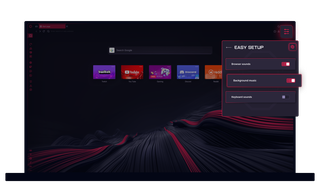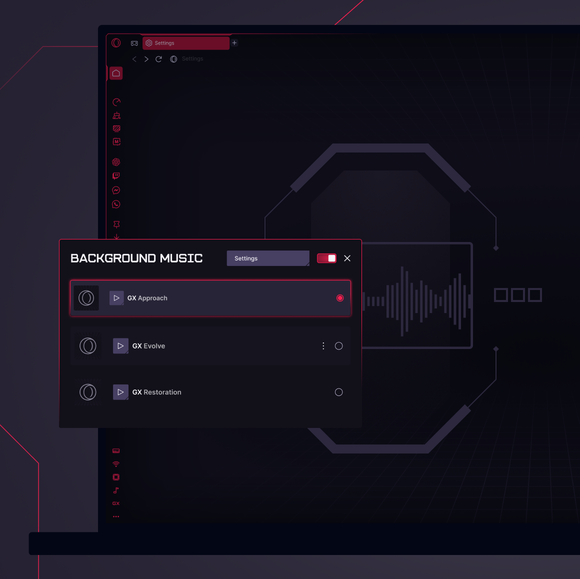Background Music in GX
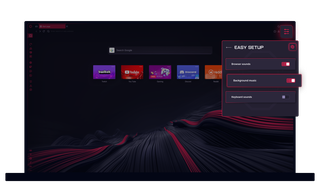
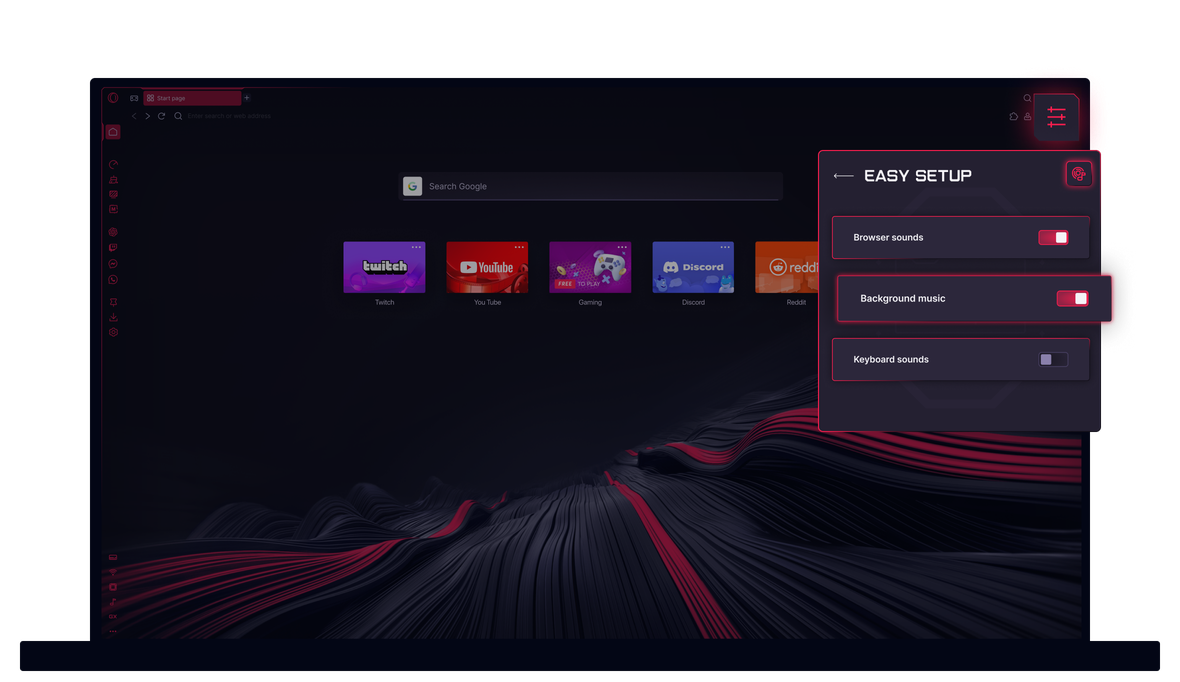
Background Music in Opera GX
Create music by browsing in Opera GX. Background music adapts to your browsing actions.


Silence is boring
What exactly is Background Music in Opera GX?
Opera GX’s Background Music is an adaptive soundtrack that adapts to you. The music dynamically reacts to your activity, such as clicking, typing, and scrolling, creating an immersive environment that adjusts to your pace.
How do I turn on Background Music?
To turn on Background Music in Opera GX, go to your browser Settings (Alt+P) and search for Background Music. Once activated, the music will automatically adjust to your browsing behavior.
How do I turn off Background Music?
To turn off Background Music in Opera GX, go to your browser Settings (Alt+P), search for Background Music and disable the feature. Alternatively, if Background Music is already on, you can quickly mute or unmute it directly from the sidebar – an icon is displayed at the bottom of the sidebar for easy access.
Also, within the Background Music settings, there's an option to automatically mute the music when a website, or Music Player, plays audio. The background music will pause until the website's audio finishes, then resume.
How do I change Background Music in Opera GX?
To change the background music in Opera GX, go to the Background Music section in Settings (Alt+P). From there, you can select from the different tracks available for background music.
In addition to the main options provided by Opera GX, you can also change the music by setting up a mod that includes background music. To do so, click the Mods icon in your sidebar and browse the mods available in the GX Store.
How do I add custom music to Opera GX?
At the moment, you can’t add custom music to Opera GX directly, but you choose from a range of music options in the Background Music section in Settings (Alt+P). You can also click on the Mods icon in GX’s sidebar and browse endless free mods that include different music.
Bạn xứng đáng có một trình duyệt tốt hơn