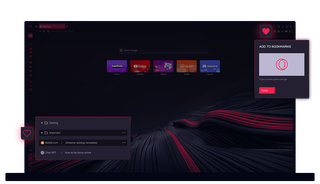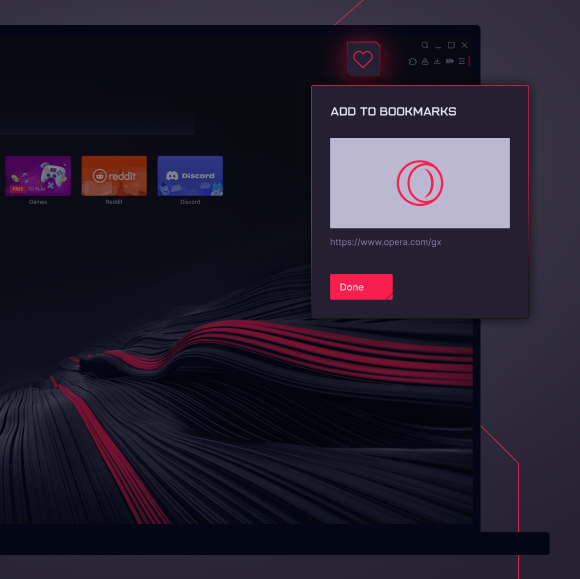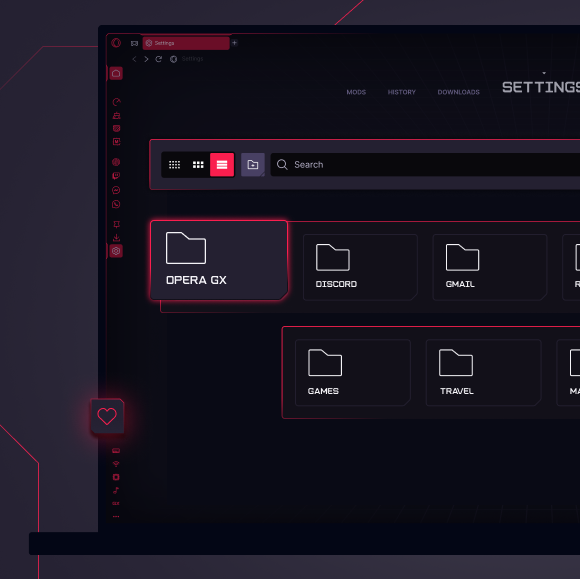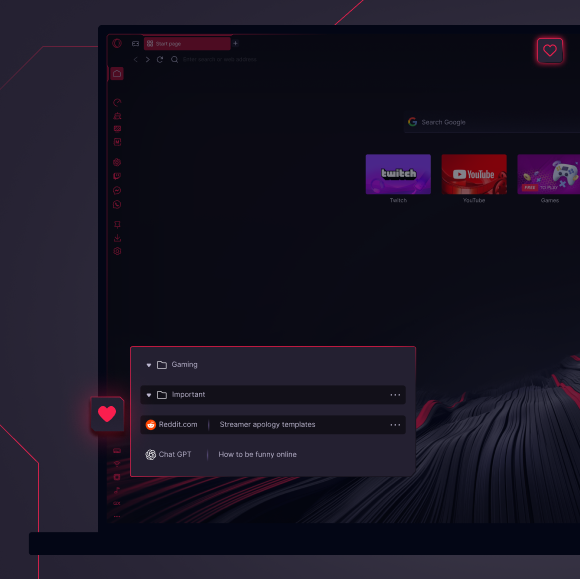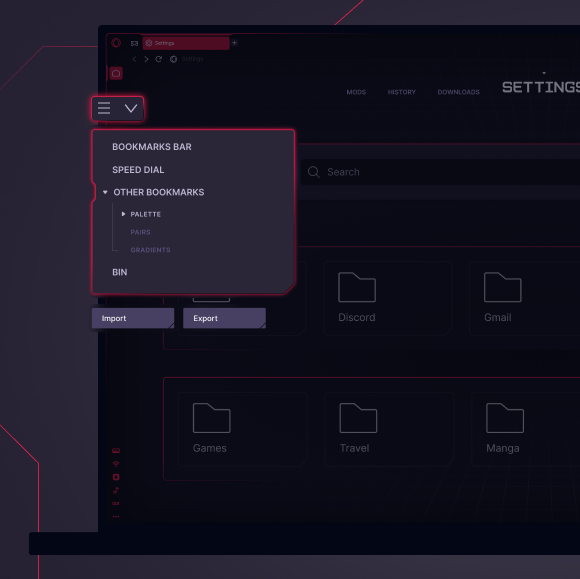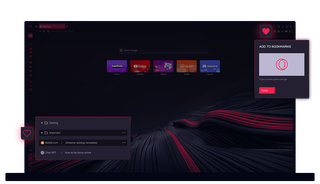

Bookmarks in Opera GX
Go beyond basic. Access, organize, and customize Bookmarks your way in Opera GX.


Go beyond basic bookmarks
How to import bookmarks to Opera GX
To import bookmarks into Opera GX, open your full Bookmark Manager by pressing Ctrl+Shift+B and click Import Bookmarks. Select what you want to import and choose the browser you wish to import from.
Opera GX lets you import bookmarks from Chrome and other browsers, and export bookmarks as an HTML text file for easy transfer. This feature is available on both desktop and mobile versions, making it simple to switch to Opera GX without losing your favorite sites.
How to manage bookmarks in Opera GX
To create a bookmark, click on the heart icon to the right of your address bar, and choose the thumbnail, name, and location of the bookmark.
You can open GX’s visual Bookmark Manager with Ctrl+Shift+B. There, you can edit, reorganize, or remove bookmarks. Deleted bookmarks are kept in the trash until you empty it, allowing for recovery if needed.
Bookmark folders help you organize your favorites - you can create these folders in the Bookmark Manager or directly on the start page by dragging one bookmark onto another.
How to access bookmarks in Opera GX
In Opera GX, you can choose to have your bookmarks on your start page, in a bookmark bar below your address bar, and in your Bookmark Manager (Ctrl+Shift+B). All of your bookmarks can be customized for quick access and visual identification.
You can search for bookmarks using the search bar in the Bookmark Manager if you have too many to easily browse through, and you can sync your bookmarks between all your devices with Opera GX by logging into your free Opera GX account.
더 좋은 브라우저를 사용할 권리가 있습니다