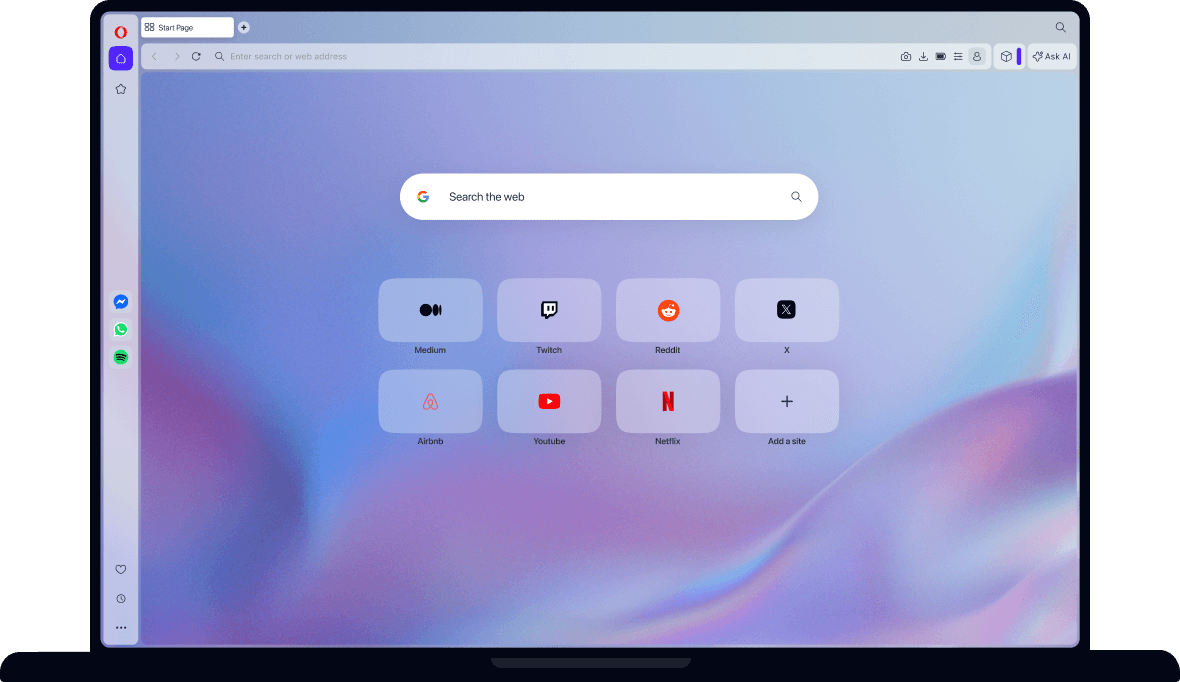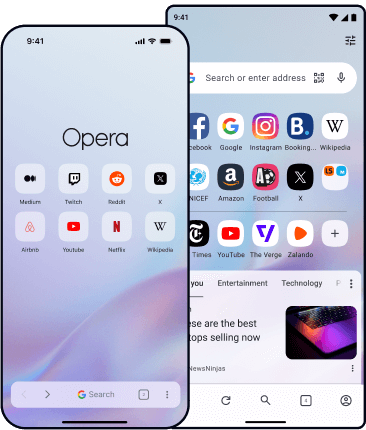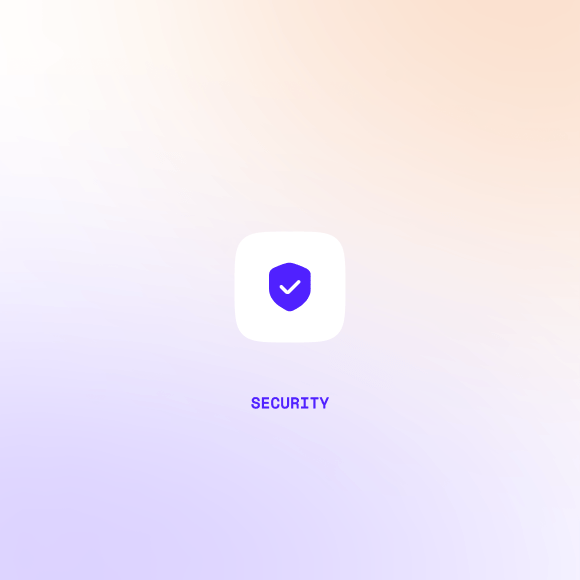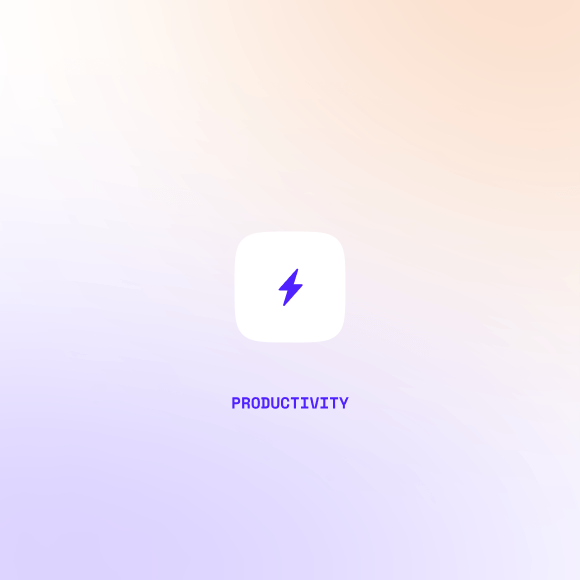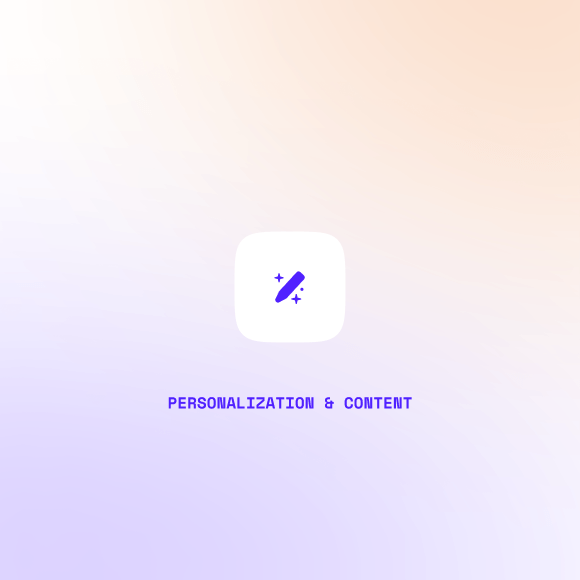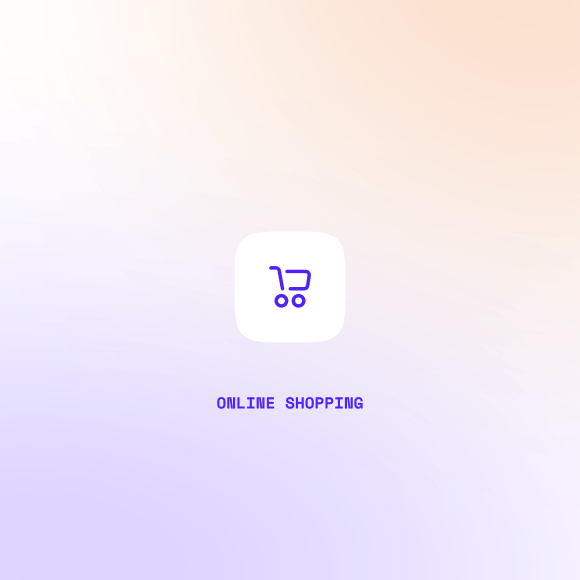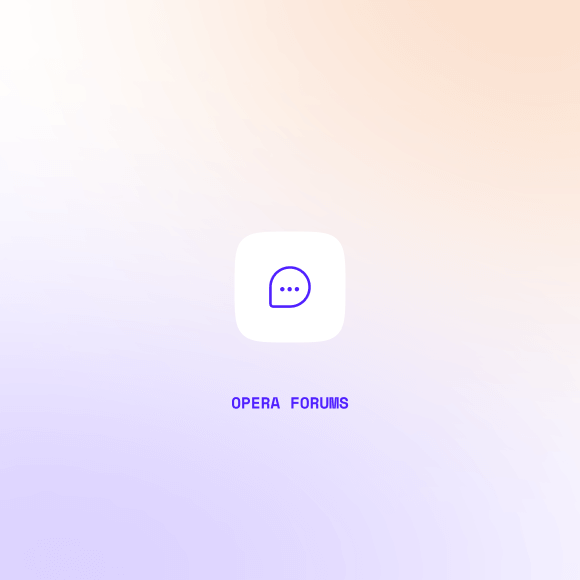Opera vs Edge

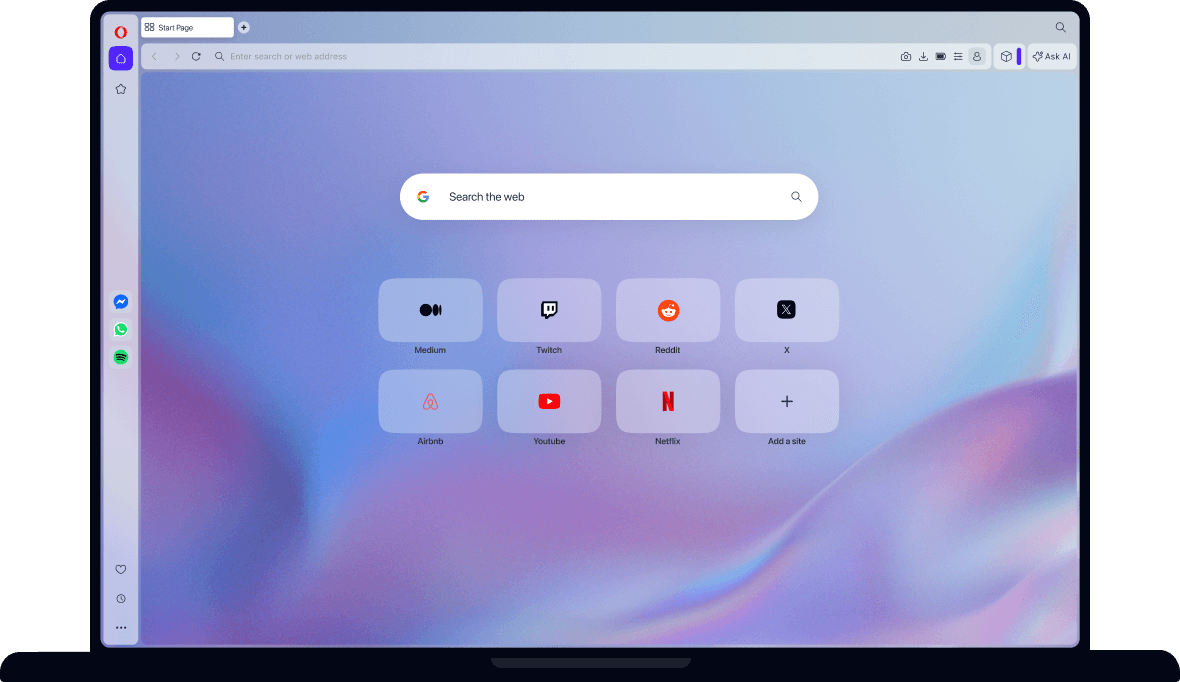
Privacy & Security
To find out which browser protects you better, explore the privacy and security features of Opera and Microsoft Edge below. Click any category to see more details.
Microsoft Edge is automatically set as the default browser on Windows devices. Although you can change your default browser in system settings, uninstalling Microsoft Edge requires advanced technical steps.
In contrast, the Opera browser is fully optional and not preinstalled on any device. Millions of users worldwide have chosen to download and use Opera by choice.
Both Opera and Microsoft Edge include protection against phishing. Each browser checks web pages against regularly updated databases of known threats and alerts you when a risk is detected.
The Opera browser and Microsoft Edge handle autofill functions similarly. Both browsers allow users to automatically fill in passwords, payment methods, addresses, phone numbers, emails, and shipping details.
Microsoft Edge includes a Password Monitor feature that checks your saved passwords against databases of known breaches. If a password is compromised, the browser alerts you to change it.
The Opera browser does not currently include built-in password-breach monitoring.
Opera’s integrated Tracker Blocker prevents analytics scripts, tracking pixels, and other forms of online tracking from collecting your data. It also protects against cryptojacking. You can customize block lists and exceptions via the shield icon in the browser interface.
Additionally, the Opera browser lets you block third-party cookies and enable the Clear data on exit feature to automatically remove cookies and other site data when you close the browser. This privacy setting is off by default and can be configured in Settings (Alt + P) under Privacy & Security.
Microsoft Edge offers Tracking Prevention with three levels of protection: Basic, Balanced (default), and Strict. You can block all third-party cookies, allow selected cookies, or define site-specific exceptions. Edge also allows automatic clearing of cookies and other site data when the browser closes.
Opera’s built-in Ad Blocker includes cryptomining protection, enabled by default. It prevents malicious scripts from using your device’s resources for cryptocurrency mining.
Microsoft Edge does not include a dedicated cryptomining-protection feature. However, you can enable Block potentially unwanted apps in settings to help protect against such threats.
Malware can hijack your clipboard and alter copied data, potentially redirecting payments or sensitive information to attackers. To prevent this, Opera includes a Paste Protection feature that monitors your clipboard and alerts you if the content changes before pasting.
Microsoft Edge does not include a dedicated paste-protection feature.
A virtual private network (VPN) protects your online privacy by masking your location and encrypting browsing traffic. Opera includes a free, unlimited browser VPN built directly into the browser, no account or subscription required. You can also choose from multiple server locations.
Microsoft Edge offers a Secure Network VPN, which provides similar functionality but with limitations. It has a 5GB monthly data cap, does not route streaming services such as Netflix, Hulu, or HBO through the VPN, and requires a Microsoft account to enable. Edge automatically connects to the nearest location, while Opera’s free VPN lets you choose from several regions.
For complete device protection, Opera VPN Pro extends coverage beyond the browser to your entire desktop or mobile device, securing up to six devices at once at a low cost. It offers access to over 3,000 high-speed servers worldwide, giving you flexibility and strong privacy for all your online activity.
Microsoft Edge does not include a full-device premium VPN service. Its Secure Network protects only browser traffic within Edge and does not provide global server access like Opera VPN Pro.
Opera includes a built-in Ad Blocker that removes intrusive ads and popups. In addition to making websites cleaner, it speeds up page loading and protects you from malware that can be delivered via ads. You can easily unblock ads for specific sites when needed.
Microsoft Edge does not include a native ad-blocking feature.
Best browser for
Privacy & Security:
Productivity
Productivity features simplify your life in the browser, making it easier to share content, search for information, play media, and organize your workflow. Explore the features available in Opera and Microsoft Edge below, and select a category for more details.
Opera offers free integrated AI tools directly in the sidebar, including ChatGPT and Aria. Aria, Opera’s browser AI, is a multi-functional assistant that accesses real-time web data to provide up-to-date information in over 50 languages. It supports chat, image generation and analysis, a command line with Page Context mode, and Writing mode. While browsing, you can highlight any word on a page to translate it or learn more about the topic.
Microsoft Edge provides AI assistance via Copilot, which can summarize content, answer questions, and help manage tasks across open tabs. Basic Copilot functionality is included, but advanced features require a paid Copilot subscription. While it does not include the same tab-command functionality as Opera, it provides AI support for browsing and productivity tasks.
The Opera browser is designed for performance and includes built‑in tools to manage memory and CPU usage. If you use gaming‑oriented Opera GX, you’ll find explicit RAM and CPU limiters in GX Control, allowing you to set caps and monitor usage in real time.
Edge offers strong efficiency features, such as Sleeping Tabs and Efficiency Mode, which pause inactive tabs and reduce background resource use. Many recent analyses show Edge among the most memory‑efficient mainstream browsers.
Both browsers offer tools that help reduce system resource drain. If you frequently open dozens of tabs or work on a low‑spec device, Opera (especially Opera GX) provides direct controls over RAM/CPU usage, while Edge offers efficient defaults and tight Windows integration.
A sidebar is available in both Opera and Edge, providing quick access to key tools.
In Opera, the sidebar appears on the left, offering Workspaces (tab groups), AI chat tools like Aria, ChatGPT, and ChatSonic, as well as popular messengers and social media apps. You can add the Music Player, choosing from services such as Spotify or Apple Music. Lower down, you can access Bookmarks, Pinboards, History, Downloads, Extensions, and Settings.
In Edge, the sidebar appears on the right and includes Bing search, widget tools like weather and a calculator, Microsoft Office shortcuts, a customizable news feed, and pinned websites.
Both the Opera browser and Microsoft Edge let you sync your browser data across your devices. That includes bookmarks or favorites, open tabs, saved passwords, browsing history and more.
Opera’s Video Popout detaches videos from a webpage into a small, movable window that stays on top of other tabs. You simply click the popout icon that appears when you hover over a video. The detached window remains visible while you browse. You can resize it freely, and drag it anywhere on your screen. It works with YouTube, Twitch, Netflix, Google Meet, and MS Teams, and more.
In Microsoft Edge, a similar Picture-in-Picture mode allows you to float videos in a separate window while you browse, but it doesn’t work with video calls.
Opera includes a built-in video and image enhancement feature called Lucid Mode. When activated, Lucid Mode automatically sharpens and brightens online videos and images, making them look clearer and more vibrant. It works instantly with no setup or extensions.
Microsoft Edge also offers Enhance video feature, which uses AI to upscale low-resolution videos. This feature is more limited, since it’s only available on certain Windows devices with compatible graphics cards, works mainly on non-DRM streaming sites, and requires the device to be plugged in.
When reading articles in the Opera browser, you can enter Reader Mode by clicking the book icon in the address bar. This converts the page into a simplified layout, removing ads, videos, and distractions for a clean reading experience.
Microsoft Edge offers a similar feature called Immersive Reader, with additional options. You can adjust the font size and page theme, show definitions, translate content, and sometimes read the article aloud.
Both Opera and Edge make it easy to search through your open tabs to quickly find what you need. In Opera, press Ctrl + Space on Windows or Option + Space on macOS, then type a keyword or scroll through your open and recent tabs.
In Edge, use Ctrl + Shift + A or the tab actions menu.
Opera’s Split Screen feature lets you view up to four tabs side by side, horizontally or vertically, making multitasking effortless. You can drag a tab onto another to see multiple sites simultaneously. You can also adjust each window’s size.
Split Screen works with any tab, including Aria and other AI tools, so you can research, code, or browse while keeping important content visible. No extensions or setup required.
Microsoft Edge does not include a built-in side-by-side tab feature.
The Opera browser includes a file-sharing feature called Flow. It lets you share files, links, videos, and notes instantly and securely between your mobile and desktop Opera browsers. No sign-in is required, you can simply scan a QR code to connect your devices. All files are encrypted and shared only with the connected devices.
Microsoft Edge offers a Share shortcut for sending website addresses. Additionally, Edge includes Edge Drop, which allows you to share files and messages between your devices.
Edge Drop requires a Microsoft account and uses OneDrive for syncing. The feature is available on desktop and mobile, though it may depend on your version of Edge and device.
Opera’s Easy Files feature makes attaching files fast and convenient. When attaching a file in email, chat, or other web apps, Easy Files show your most recently used files and clipboard contents, so you can select and send single or multiple files without searching through folders.
Microsoft Edge does not include a built-in quick file attachment feature. Users need to manually browse their device to attach files.
Opera includes a Battery Saver feature designed to extend laptop battery life when unplugged. It works by pausing unused tabs and plug-ins, reducing background animations, optimizing video playback, and adjusting JavaScript timers. These combined adjustments help your battery last up to 35% longer without affecting performance.
Microsoft Edge offers Efficiency mode, which conserves power by pausing inactive background tabs and reducing CPU usage when the battery is low. Unlike Opera’s Battery Saver, Efficiency mode does not include additional optimizations for videos, animations, or JavaScript timers, making it a more limited power-saving solution.
Opera lets you organize your tabs into Workspaces, which act as separate browsing contexts. You can create custom-named workspaces with icons in the sidebar, switch between them with one click, and manage related tabs together for tasks like work, shopping, or research.
Microsoft Edge does not have a built-in feature like Workspaces.
Keeping tabs organized in groups helps you manage multiple pages and locate content easily.
Opera automatically groups related tabs at the top of the browser using Tab Islands. New tabs opened from an existing site are added to the same island, keeping related content together. Islands can be collapsed or expanded, tabs can be moved between islands, and entire groups can be managed at once. You can also rename islands and change the tag color.
Microsoft Edge supports manual tab grouping. You can create a group by right-clicking a tab, assigning a name and color, and adding additional tabs. Edge does not automatically group tabs based on browsing context.
Opera’s Tab Traces feature highlights the most recently used tabs, making it easier to track your activity when many tabs are open. The newest tabs are underlined, and the highlight gradually fades as you open additional tabs, helping you quickly see where you’ve been.
Microsoft Edge does not include a built-in feature to highlight recently used tabs.
Both Opera and Microsoft Edge include integrated translation tools to make reading and understanding content in other languages straightforward.
In Opera, the built-in Opera Translate feature automatically detects when a webpage is in another language and offers to translate it. You can choose to translate a single page or set Opera to always translate pages in specific languages. Opera Translate supports more than 40 languages and relies on Lingvanex servers located in Europe to help maintain user privacy. Opera’s AI assistant, Aria, further enhances translation capabilities. You can highlight any text on a page and have it instantly translated in the sidebar without leaving your current tab.
In Microsoft Edge, translation is powered by Microsoft Translator. When you visit a page in another language, Edge prompts you to translate it automatically or manually from the address bar. It supports over 70 languages and allows you to manage preferred languages and automatic translation behavior in settings.
Unlike Opera’s Aria, Edge’s translator does not provide interactive or inline translation through an AI assistant.
Both the Opera browser and Microsoft Edge include built-in tools for capturing content from webpages, but their approaches differ.
In Opera, Snapshot captures a selected webpage area, which you can later edit or copy. You can crop a region, copy text from the capture, or save the content for later use.
In Edge, the current Screenshot tool (formerly Web Select and later Web Capture) allows you to capture either a selected area or the full webpage. After capturing, you can annotate the screenshot using pen or touch tools, save it, or copy it to the clipboard.
Opera’s built-in Unit Converter lets you convert currencies, measurements and time‑zones by highlighting the value on a webpage. The converted result appears automatically in a popup, and you can copy it for later use.
Microsoft Edge offers a Unit Converter as part of its sidebar tool panel, where you can manually enter values and convert between units. It does not currently support conversion via automatic highlighting of webpage text.
In the Opera browser, if you have multiple tabs open that share the same URL, hovering your mouse over one of them visually highlights all tabs with the same address. You can also right‑click the tab and choose Close duplicate tabs to remove redundant pages.
This feature is not available in Edge.
Best browser for
Productivity:
Personalization & Content
Compare how Opera and Microsoft Edge let you personalize your browsing, access content, and stay connected online. Explore each category for detailed features.
Both Edge and the Opera browser allow you to set your default search engine. Edge defaults to Bing, while Opera typically uses Google, the more popular choice overall.
Both allow easy switching to alternatives like Yahoo!, Wikipedia, or DuckDuckGo via shortcuts.
Extensions enhance browsing functionality, from themes to productivity apps, translators, or coupon finders.
Opera and Edge support extensions through their own stores (Opera Addons Store for Opera, Microsoft Store for Edge) and either browser can also run Chrome Web Store extensions.
Edge’s store currently has a larger library, but Opera’s support for Chrome extensions offers a broader choice.
Opera's Tab Emojis feature lets you personalize and differentiate your tabs by assigning an unique emoji to each tab. It helps you quickly identify and organize tabs with fun and meaningful icons.
Edge does not have this feature.
The Opera browser lets you fully customize the look and feel of your browser with its extensive theme library. You can select from prebuilt themes or create your own, adjusting colors, animations, wallpapers, sounds, and even background music.
To set a theme click Easy Setup on the right side of your search bar and click the Theme gallery button. This opens a page with various themes. Select one of them to customize its properties.
Microsoft Edge offers more basic personalization, including light/dark modes and a limited selection of wallpapers. Video backgrounds are possible, but overall flexibility is much more restricted.
Opera integrates sounds and music directly into its customizable themes. You can add background music and interface sounds, creating an immersive and dynamic browsing experience that responds to your preferences.
Edge does not offer built-in browser sounds or music.
Opera’s Pinboards feature lets you collect and organize notes, links, images, videos, and more in a visual workspace. You can share Pinboards with others via a link and allow emoji reactions, making collaboration and planning interactive.
Edge’s Collections let you group bookmarks, screenshots, and notes. Collections can be exported to apps like Word, Excel, OneNote, or Pinterest, but collaborators cannot interact with the content directly.
Edge integrates tightly with the Microsoft account ecosystem, syncing browsing data, bookmarks, passwords, open tabs, and settings across devices. Beyond basic synchronization, signing in with a Microsoft account connects your browser to Outlook, Teams, Microsoft 365, OneDrive, Xbox, and other Microsoft services, providing a seamless experience across the platform.
Opera offers account-based synchronization to keep your browsing data consistent across devices, including bookmarks, passwords, open tabs, and history. However, the Opera Account does not connect to external services, focusing solely on browser data.
Opera’s built-in Music Player lets you stream music directly from services like Spotify, Apple Music, YouTube Music, Tidal, Deezer, and SoundCloud, all from the browser sidebar. It keeps your music accessible while you browse, so you don’t need to switch tabs or open separate apps.
You can detach the Music Player into a floating window, move it anywhere on your screen, or pin it to the toolbar. When another audio source starts playing, like a webpage or in-browser meeting, the music automatically pauses and then resumes when the other audio finishes.
Microsoft Edge does not have a built-in music player. Users must use separate tabs or apps.
Opera features built-in messengers including WhatsApp, Facebook Messenger, Telegram, Discord, VKontakte, and Slack, all accessible directly from the sidebar. This integration lets you chat, share files, and stay connected without switching tabs or opening separate apps.
Microsoft Edge does not include integrated messaging features.
The Opera browser integrates popular social media platforms directly into the sidebar, including Instagram, X (foremly Twitter), TikTok, Bluesky. Each app opens in a slide-out panel, allowing you to browse, post, and message without leaving your current tab. Panels are easy to open and close with a click, keeping your social media activity accessible yet unobtrusive.
Microsoft Edge does not include built-in social media apps.
Best browser for
Personalization & Content:
Online shopping
Compare how Opera and Microsoft Edge support online shopping, from cashback and coupons to price tracking and personalized shopping tools.
Both the Opera browser and Microsoft Edge offer rewards programs, but they differ in focus. Opera emphasizes direct monetary rewards for shopping, while Edge provides points for a broader range of online activities, ideal for users already engaged in Microsoft’s ecosystem.
Opera Cashback lets you earn money when shopping at partner stores, which can then be transferred to your bank account or another payout method. With Opera Points, you can increase your cashback on qualifying purchases. Opera Cashback is currently available in Germany, Spain, Poland, Ukraine, the United Kingdom, and the United States.
Microsoft Rewards is a points-based program linked to your Microsoft account. You can earn points through Bing searches, using Edge, completing quizzes, and making purchases in the Microsoft Store. Points can be redeemed for gift cards, sweepstakes entries, or charitable donations, depending on your region. Microsoft Rewards is available in over 230 countries and regions worldwide.
Both Opera and Microsoft Edge rely on third-party extensions to find and apply coupons while shopping online. Edge discontinued its built-in coupon and shopping features in May 2025, focusing on AI tools instead. Opera users can install dedicated coupon extensions from the Opera Addons Store to automatically detect and apply discounts at checkout.
Another shopping feature in the Opera Browser is Shopping Corner. Shopping corner is like a newsfeed dedicated to shopping, which presents trending coupons, special promotions, shopping news and exclusive offers in one organized place. Accessible in one click on your sidebar, Shopping Corner is constantly updated with shopping ideas and deals that make it easier and simpler to shop online. Currently available in Germany, Poland, the United States and the UK.
This feature is not available in Microsoft Edge.
Microsoft Edge includes a built‑in Price Comparison tool that searches the web for better deals on products you’re viewing, and alerts you if a lower price is available. It is currently available in 29 countries.
In Opera, Shopping Corner provides price‑comparison functionality alongside deals and promotions, and is available in markets such as Germany, Poland, the United States and the United Kingdom.
While both browsers support price comparison, Edge offers broader international availability, whereas Opera emphasizes a dedicated shopping hub with deals and comparisons concentrated in selected regions.
The Opera browser’s Continue Shopping feature tracks products you’ve recently viewed on popular shopping sites such as Amazon, AliExpress, and Otto.de, and displays them on your start page. This makes it simple to revisit items, monitor prices, and stay updated on sales and deals without searching again.
Microsoft Edge does not offer a comparable feature.
Microsoft Edge has a Price History feature that keeps an eye on products and lets you know if a better price is available. It also shows you a historical graph of the prices for that product. This feature is only available in the United States.
The Opera browser does not offer a comparable feature.
Best browser for
Online shopping:
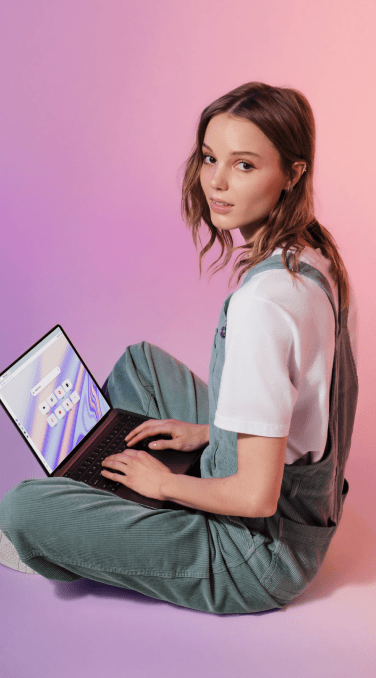
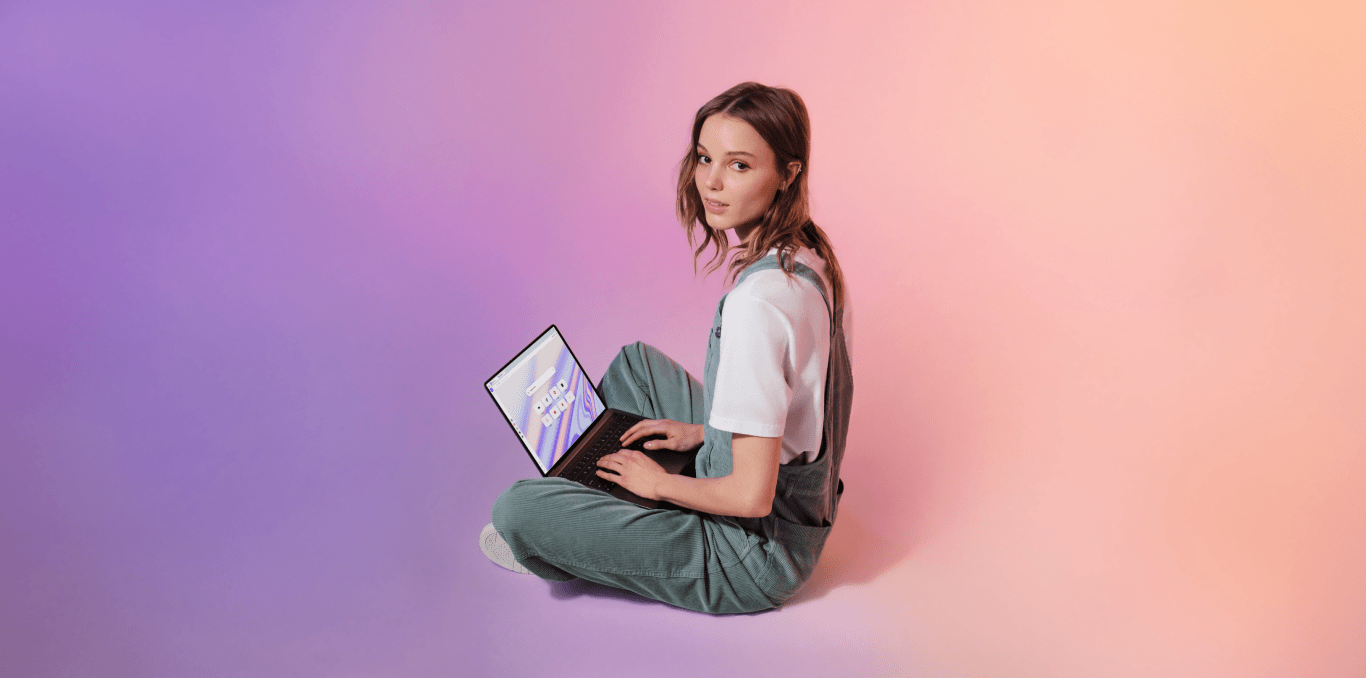
Why is Opera better than Edge?
Here’s what users say
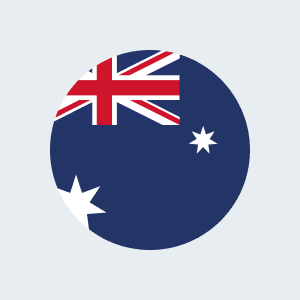
I really like the speed and layout of Opera’s browser. Microsoft's ads in Edge drove me away, and now I’m thankful they did.
Opera user from Australia
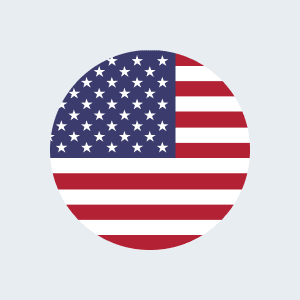
Opera is the only truly modern browser. They’re continuing innovation while leaving Chrome, Edge, etc. behind.
Opera user from United States
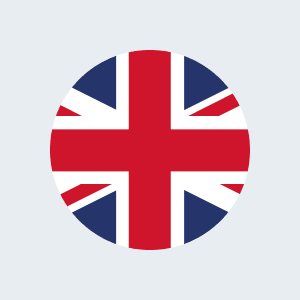
Finally, NO Ads. Edge was sending me flash adverts so fast I couldn’t get any work done. Opera is a breath of fresh air.
Opera user from United Kingdom
You deserve a better browser