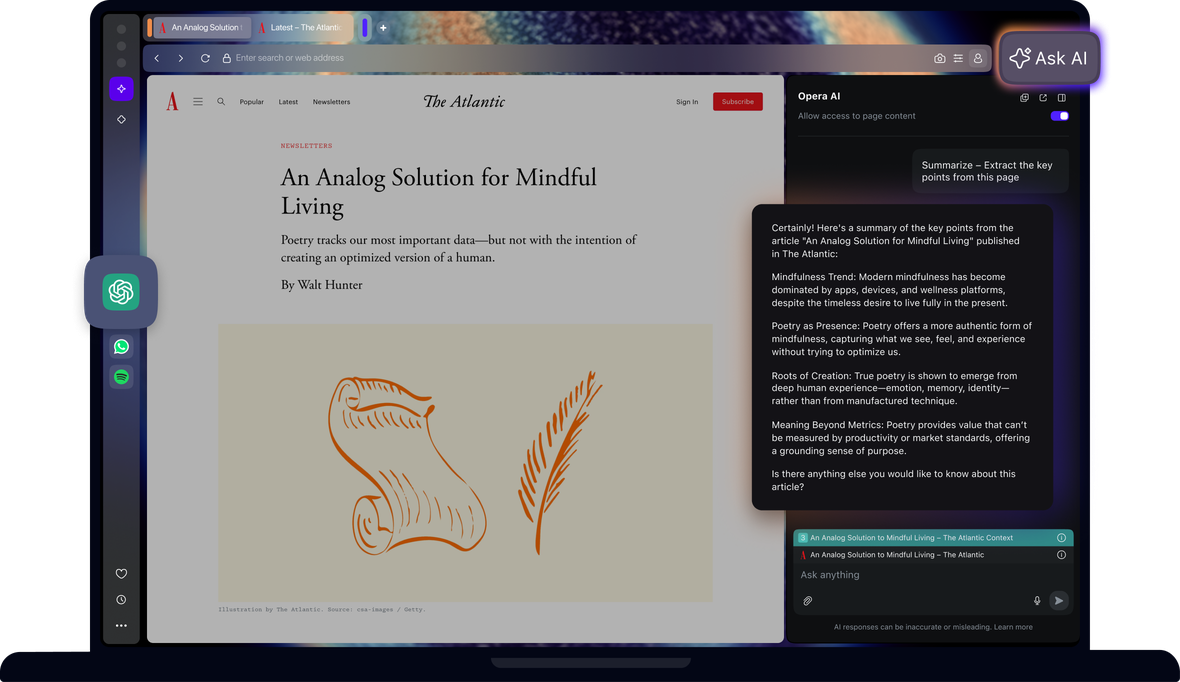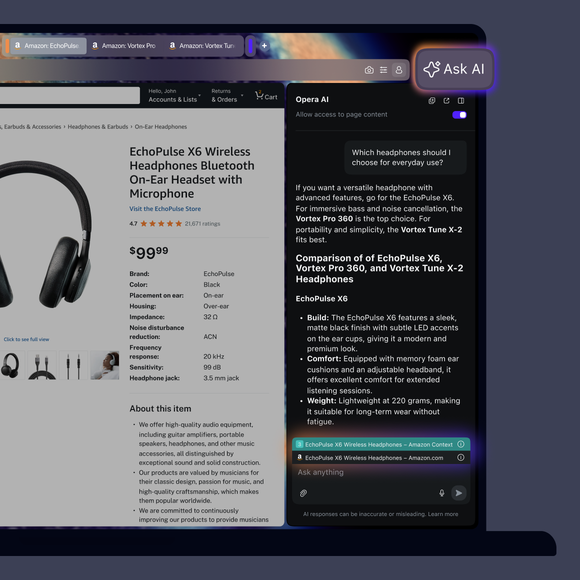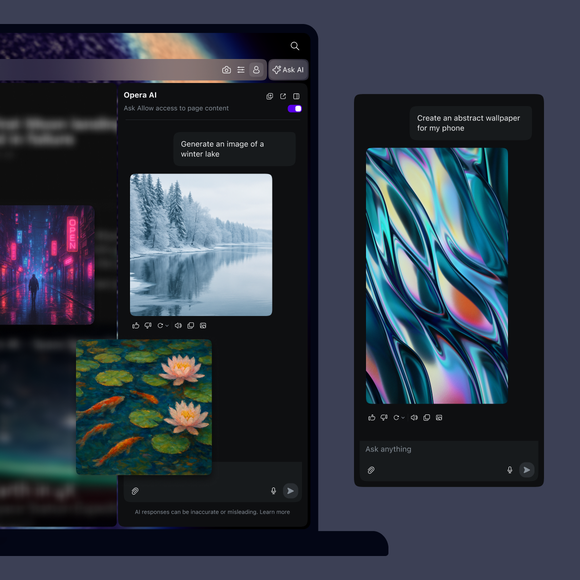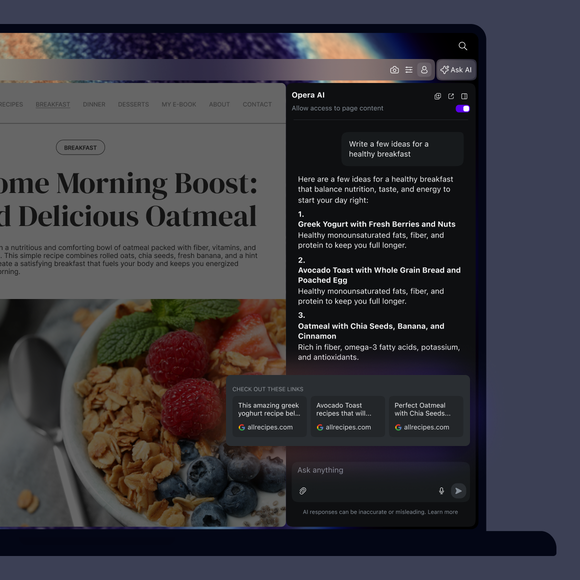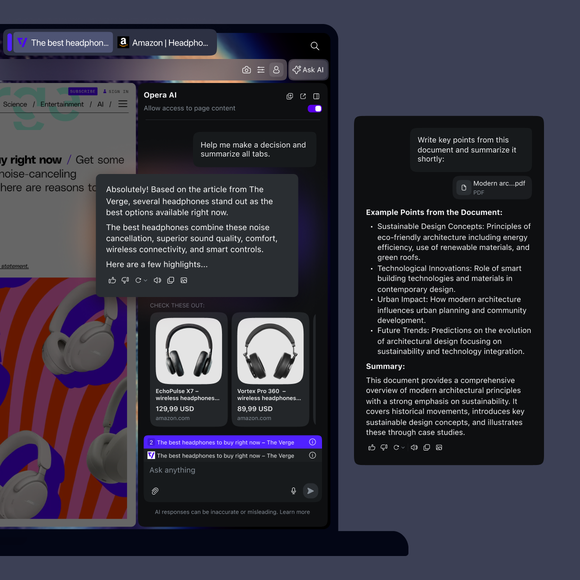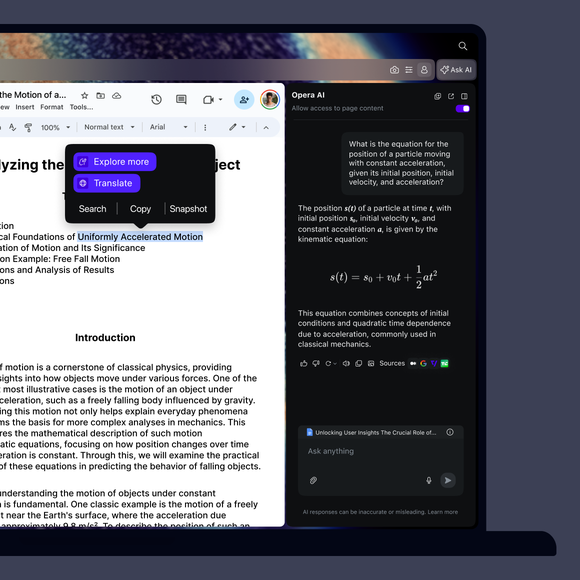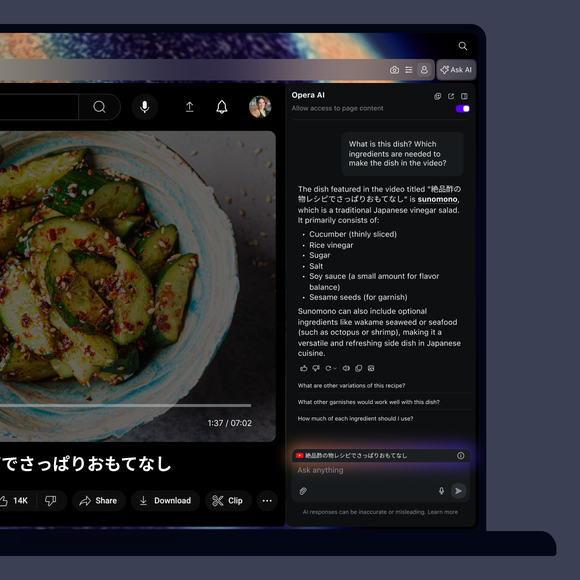Бесплатный браузерный искусственный интеллект

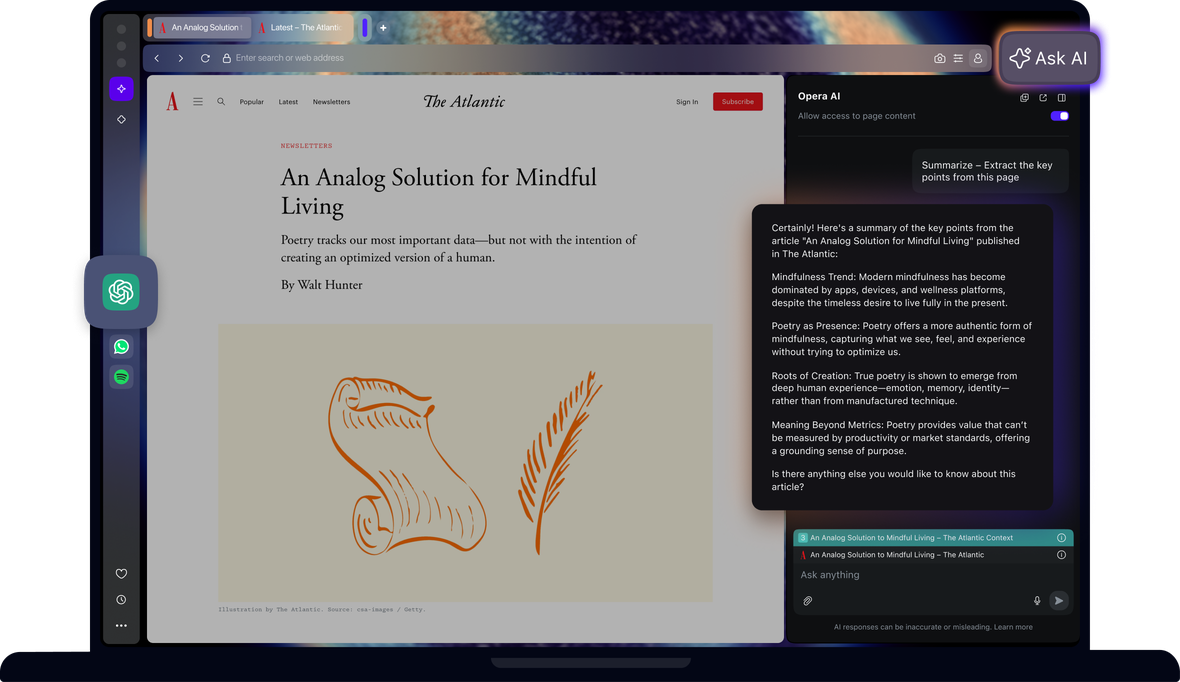
Преимущества искусственного интеллекта в браузере Opera
Получай ответы, генерируй текст и создавай изображения с помощью Opera AI, а также получи доступ к ChatGPT в боковой панели.


ChatGPT и искусственный интеллект Opera под рукой
Как получить доступ к искусственному интеллекту в Opera?
Чтобы начать работу, просто скачай Opera для рабочего стола. Теперь Opera AI встроена в твой браузер - не нужно регистрироваться. Ты можешь начать пользоваться им сразу после установки
Как начать использовать искусственный интеллект в Opera?
Чтобы начать пользоваться Opera AI, просто нажми на кнопку Ask AI в правом верхнем углу браузера. Opera AI работает в контексте с открытой страницей, остается видимым, пока ты просматриваешь страницу, и позволяет тебе использовать AI вместе с инструментами боковой панели, такими как мессенджеры или музыкальные плееры, и все это без необходимости создания учетной записи.
Есть ли комбинация клавиш, чтобы открыть Opera AI?
Да, ты можешь открыть Opera AI с помощью сочетания клавиш Ctrl+O (Windows) или Cmd+O (Mac).
Ты заслуживаешь лучшего браузера