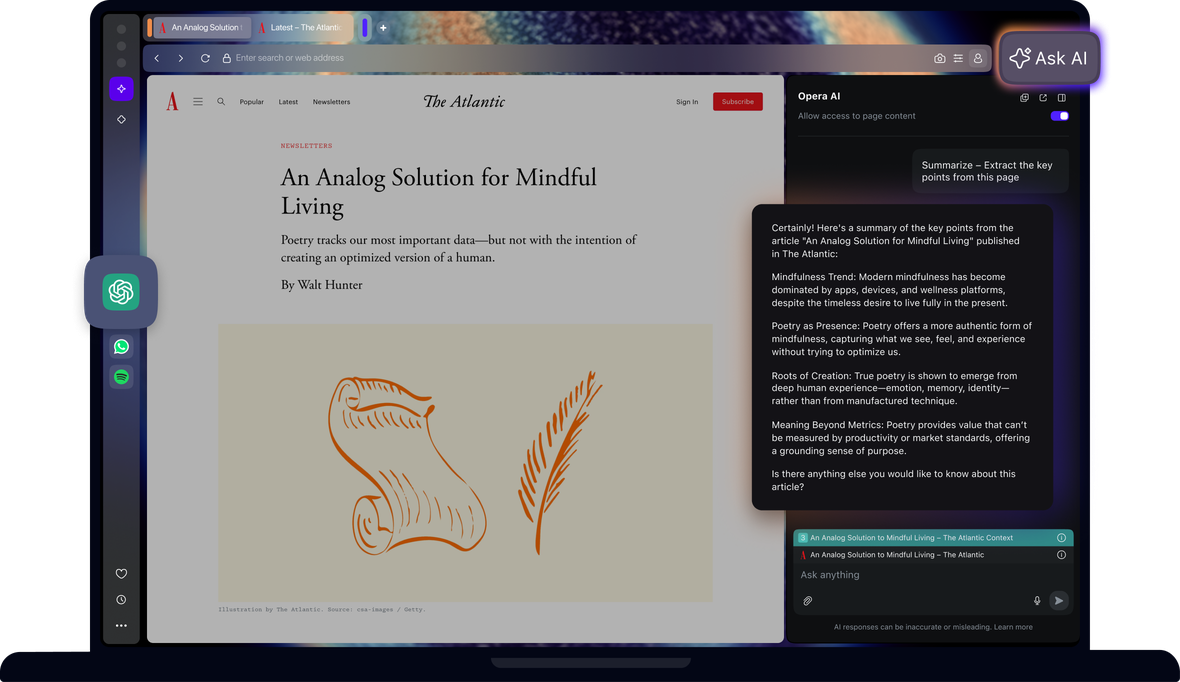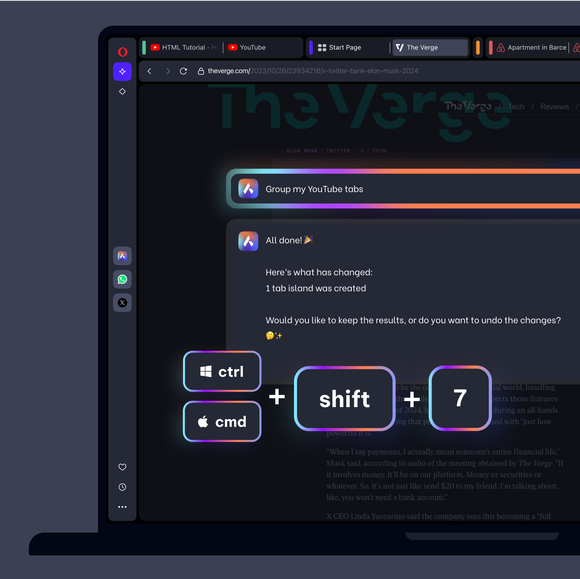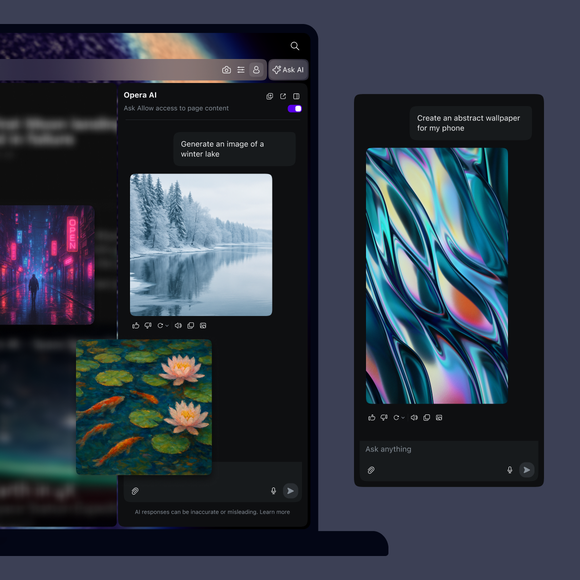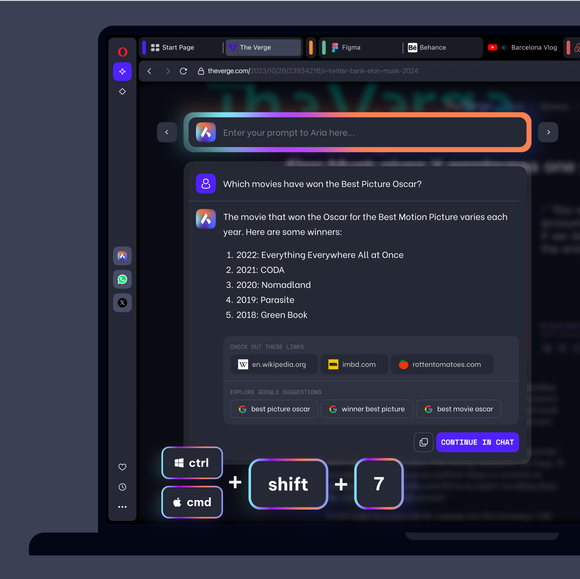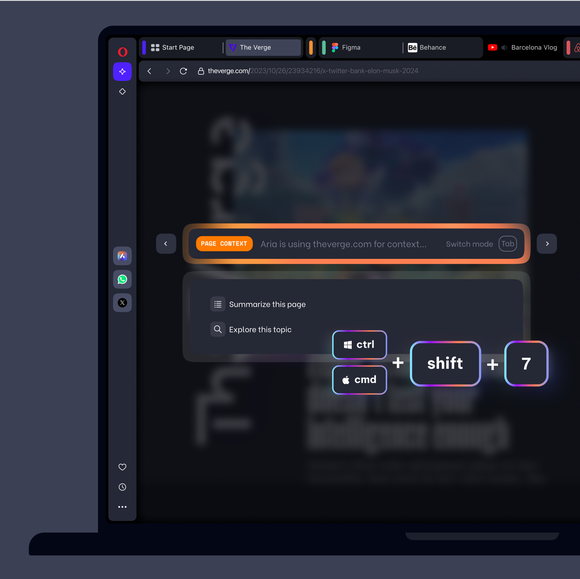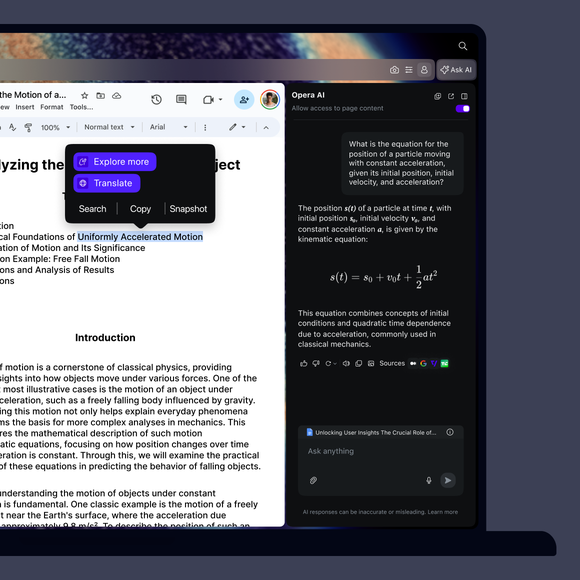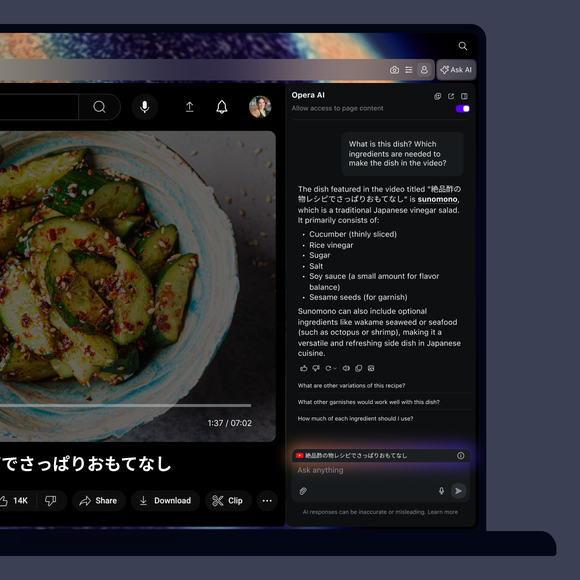Ücretsiz tarayıcı yapay zekası

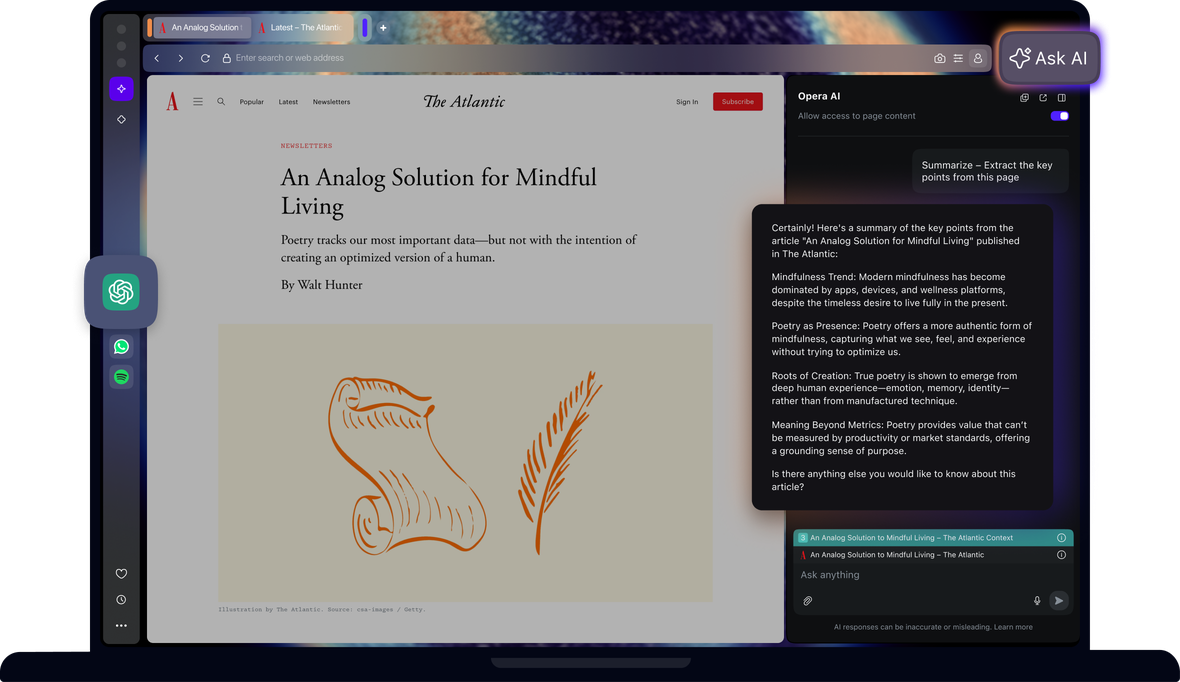
Opera Tarayıcıda Yapay Zekanın Faydaları
Opera AI ile yanıtlar alın, metin oluşturun ve görüntüler oluşturun ve kenar çubuğunuzdan ChatGPT'ye erişin.


ChatGPT ve Opera AI elinizin altında
Opera'da yapay zekaya nasıl erişirim?
Başlamak için masaüstü için Opera'yı indirmeniz yeterli. Opera AI artık tarayıcınızda yerleşik olarak bulunuyor - kayıt olmanıza gerek yok. Kurulumdan hemen sonra kullanmaya başlayabilirsiniz
Opera'da yapay zekayı kullanmaya nasıl başlayabilirim?
Opera AI'yı kullanmaya başlamak için tarayıcınızın sağ üst köşesindeki AI'ya Sor düğmesine tıklamanız yeterli. Opera AI, açık sayfanızla bağlam içinde çalışır, siz gezinirken görünür kalır ve AI'yı mesajlaşma programları veya müzik çalarlar gibi kenar çubuğu araçlarıyla birlikte kullanmanıza olanak tanır, üstelik tüm bunları bir hesaba ihtiyaç duymadan yapar.
Opera AI'yı açmak için bir klavye kısayolu var mı?
Evet, Opera AI 'yı Ctrl+O (Windows) veya Cmd+O (Mac) kısayolunu kullanarak açabilirsiniz.
Daha iyi bir tarayıcıyı hak ediyorsunuz