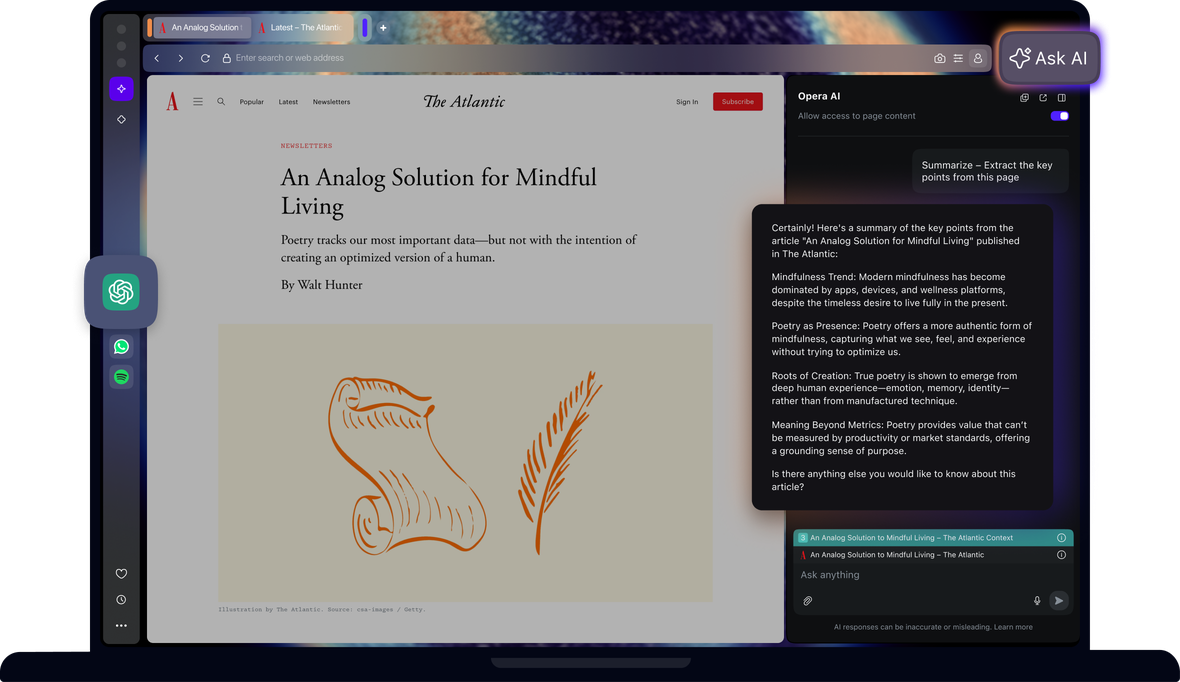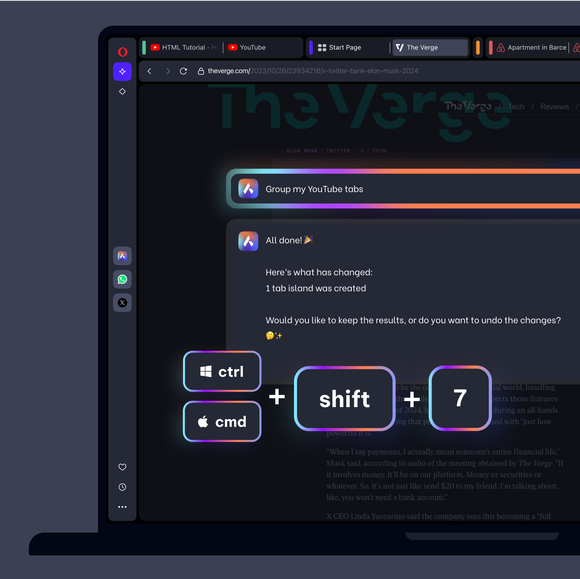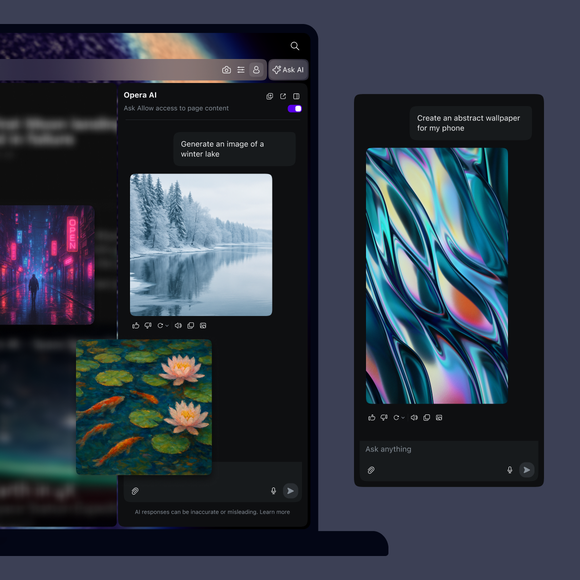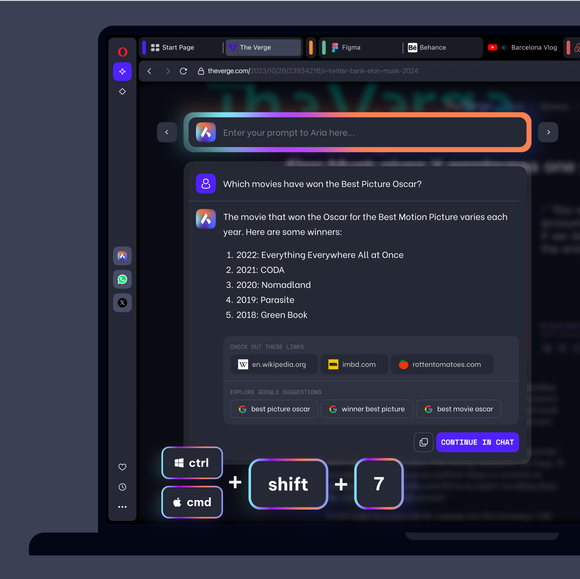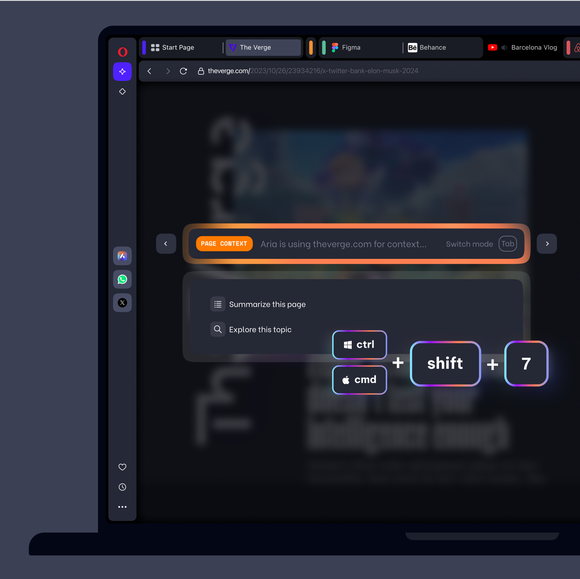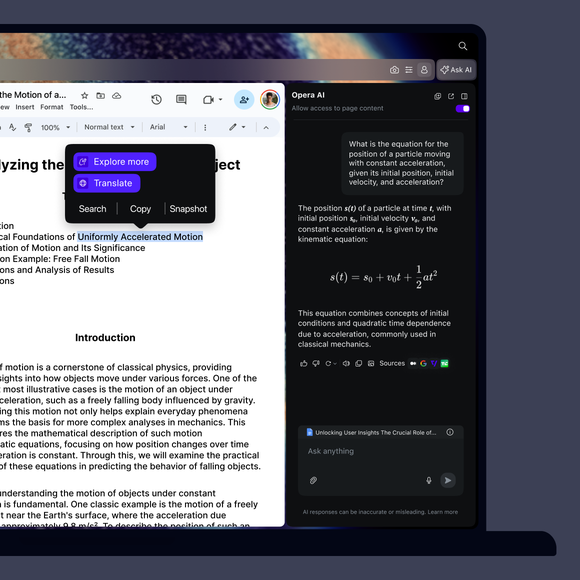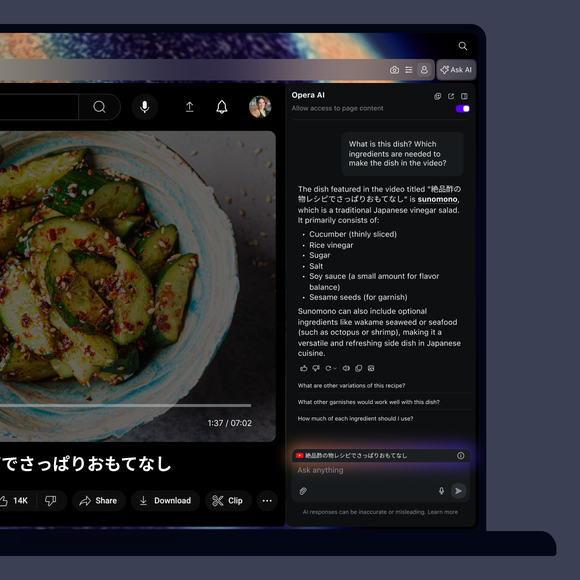Navegador gratuito AI

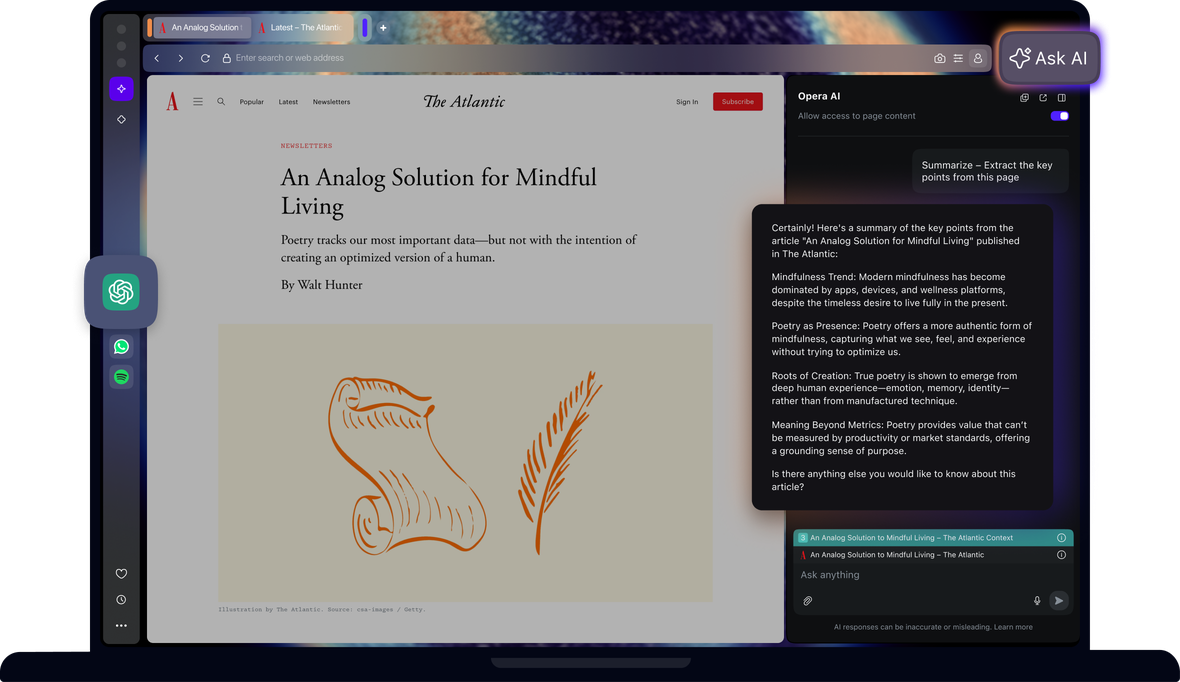
Ventajas de la IA en el navegador Opera
Obtén respuestas, genera texto y crea imágenes con Opera AI, y accede a ChatGPT en tu barra lateral.


ChatGPT y Opera AI a mano
¿Cómo accedo a la IA en Opera?
Para empezar, sólo tienes que descargar Opera para escritorio. Opera AI ya está integrada en tu navegador, sin necesidad de registrarte. Puedes empezar a utilizarla nada más instalarla
¿Cómo empiezo a utilizar la IA en Opera?
Para empezar a utilizar Opera AI, sólo tienes que hacer clic en el botón Preguntar a AI en la parte superior derecha de tu navegador. Opera AI funciona en contexto con tu página abierta, permanece visible mientras navegas y te permite utilizar AI junto con herramientas de la barra lateral como mensajeros o reproductores de música, todo ello sin necesidad de tener una cuenta.
¿Hay algún atajo de teclado para abrir Opera AI?
Sí, puedes abrir Opera AI utilizando el atajo de teclado Ctrl+O (Windows) o Cmd+O (Mac).
Te mereces un navegador mejor