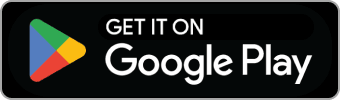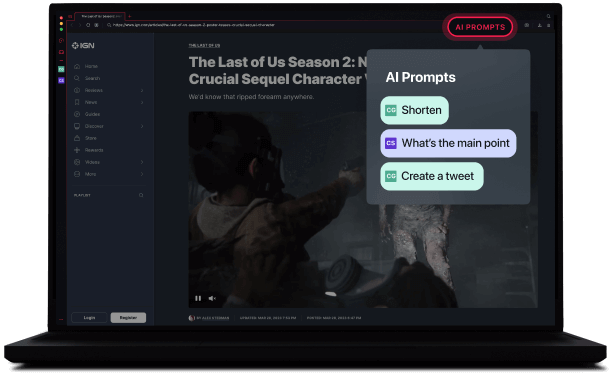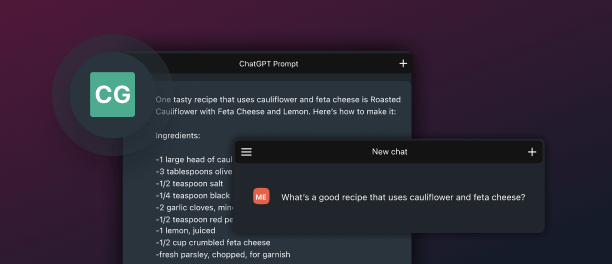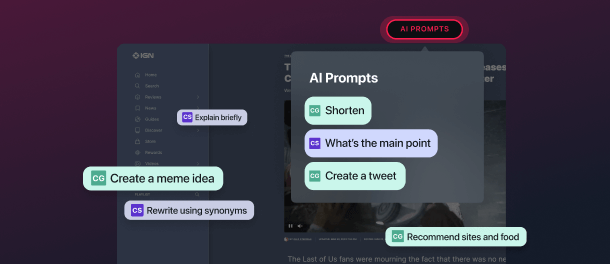Browse better with
dedicated browser AI
Opera GX's built-in AI assistant Aria helps enhance your browsing experience with contextual prompts and smart suggestions. Try it today!
4.7/5.0
2.2M Ratings
Red Dot Award
IF Award
Made in Europe
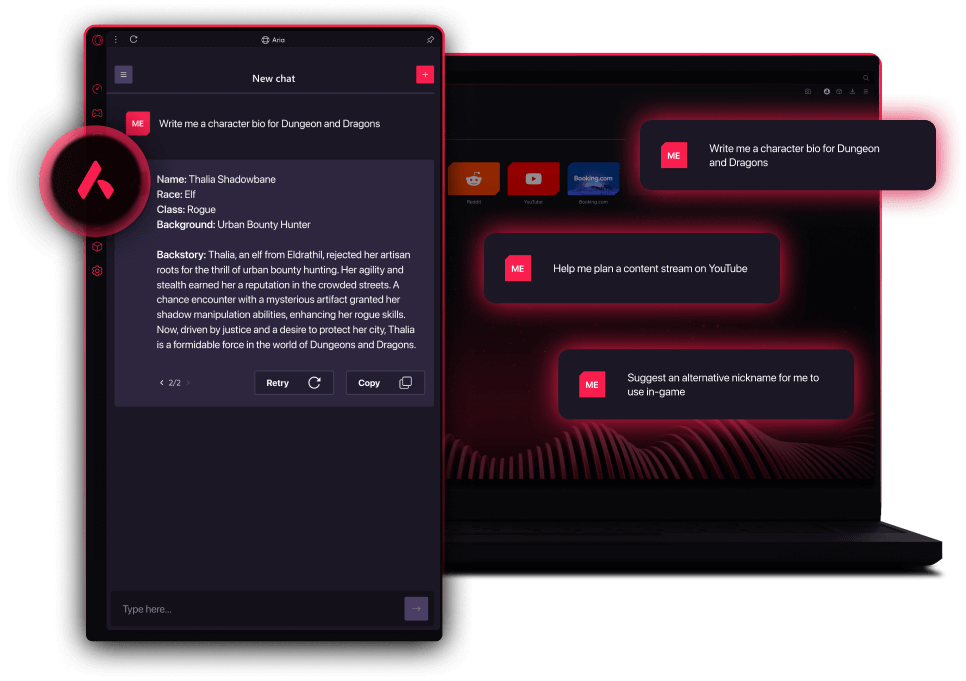
Explore like never before.
AI Prompts delivers contextual prompts for the page you're on, or the text you highlight, making every click its most efficient. It's basically a cheat code.
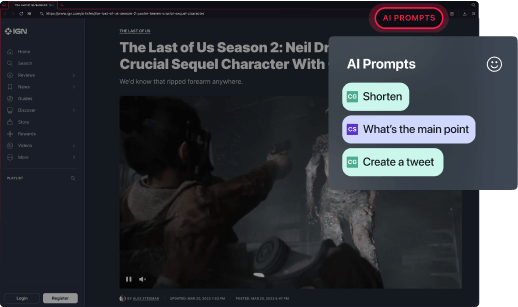
Prompt generative AI from the address bar
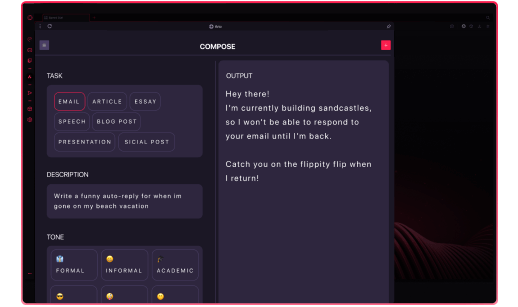
Filter answers by the type of task or different tones
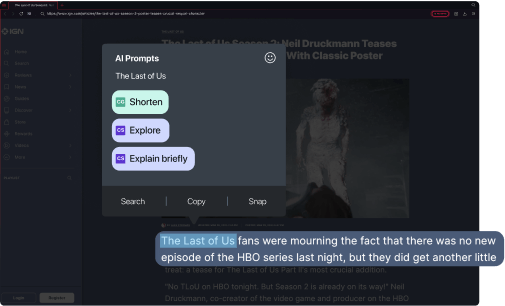
Highlight website text for related prompts
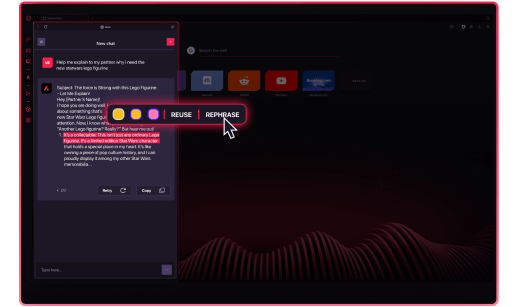
Get alternates based on answers
Continue reading
Discover more about generative language AI
Frequently asked questions
Opera is headquartered in Oslo, Norway, while Opera GX is developed by a passionate team based in Wroclaw, Poland.
Opera GX comes standard with built-in privacy tools, like ad blocking, tracker blocking and free VPN to mask your location and IP address while browsing. You also have the option to block third-party cookie tracking, and can disable diagnostics and crash reporting.
We do not see individual users, but rather anonymous browser instances. Anonymized and encrypted user data from these instances may be used, but only to personalize content and ads based on a broad range of interests or the country you live in. We neither know, nor wish to know, who you are and what you do online. You are in full control of what data is collected while using Opera GX and can turn off personalization completely through the browser settings. Find more details about how we handle data collection in our Privacy Statement: https://legal.opera.com/privacy/
You can delete your local data by clearing your browser’s history, cookies, and cache memory through your browser settings. If you have an Opera account, you can modify, delete, or request a copy of your data through your profile page. Your data is also automatically deleted after a period of time if you stop using your Opera account. See our Privacy Statement for details: https://legal.opera.com/privacy/
The safety and security of Opera GX’s VPN depends on two major factors: Encryption of internet traffic to and from the VPN server, and no-logging. When you enable Opera GX’s VPN, your browser creates a secure tunnel between you and one of our physical VPN servers, and encrypts your browser traffic with industry-standard 256-bit encryption. Your connection to our secure VPN servers remains private and our no-log policy ensures that your browsing activity is never recorded or logged, making your browsing strictly your own business.
Read more about our VPN here: blogs.opera.com/security/2023/02/opera-vpn-is-safe/
To switch on AI Prompts, just click the Easy Setup button in the top-right corner of Opera Browser, just below the X. There you can toggle on the AI Prompts feature. For easy use, make sure AI prompts is toggled on for both the address bar and text highlights.
Once the feature is active, you can access AI Prompts in two ways.
First, when browsing the web, you'll see an AI Prompts button in the address bar. Click the button and prompts will be displayed in a popup. The prompts are contextual and relevant to the webpage you're visiting, so different prompts will appear depending on where you go on the web.
Second, when you highlight text on any webpage, the popup will appear again with prompts relevant to the text you've highlighted.
When you've clicked the AI Prompts button in the address bar or highlighted text on a webpage, a popup will appear with prompts related to the content.
When you select a prompt, it will be sent to one of the generative AIs in Opera Browser's sidebar, where the AI will immediately respond. Then you can continue the conversation with the AI for more refined details.
ChatGPT is integrated in Opera Browser's sidebar for quick access. Because it's a third-party platform, you'll need to sign up. Don't worry though, it's easy and free to do so.
To sign up, just click the ChatGPT icon on the sidebar. If you don't see the icon, click the three-dots at the bottom of the sidebar and select ChatGPT among the options.
When you open ChatGPT for the first time, you'll see the options to Log in or Sign up. If you already have an account, click Log in. If you don't have an account, click Sign up. Once you're signed up and logged in, you can chat with the AI at any time from the sidebar in Opera Browser.
ChatSonic is integrated in Opera Browser's sidebar for quick access. Because it's a third-party platform, you'll need to sign up. Don't worry though, it's easy and free to do so.
To sign up, just click the ChatSonic icon on the sidebar. If you don't see the icon, click the three-dots at the bottom of the sidebar and select ChatSonic among the options.
When you open ChatSonic for the first time, you'll see the options to Log in or Sign up. If you already have an account, click Log in. If you don't have an account, click Sign up. Once you're signed up and logged in, you can chat with the AI at any time from the sidebar in Opera Browser.
Generative AI can help you research, can explain things to you, can shorten online content into easy-to-read summaries, generate content based on your guidelines, and even brainstorm ideas with you.
For more ideas of what you can do with generative AI, as well as prompt examples you can use, visit our blog and read How to make AI tools work for you in Opera Browser as well as How to enhance your browsing with AI Prompts in Opera.