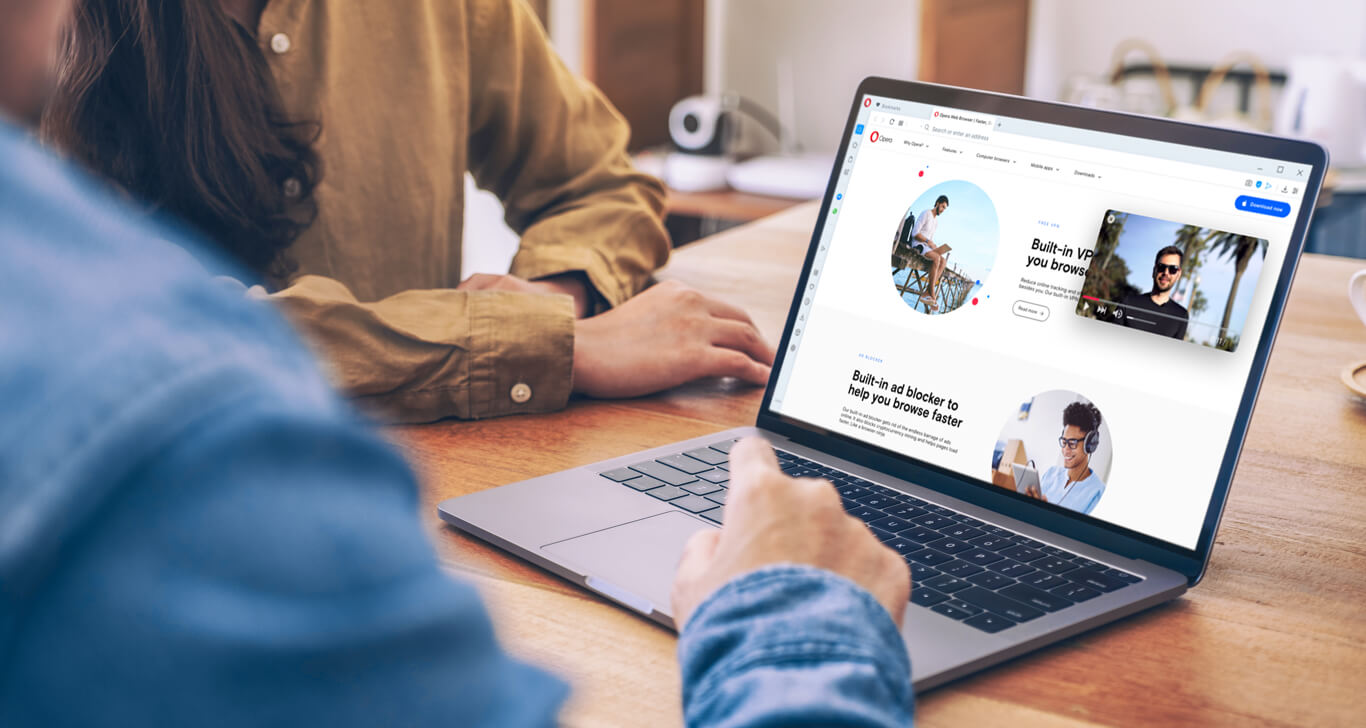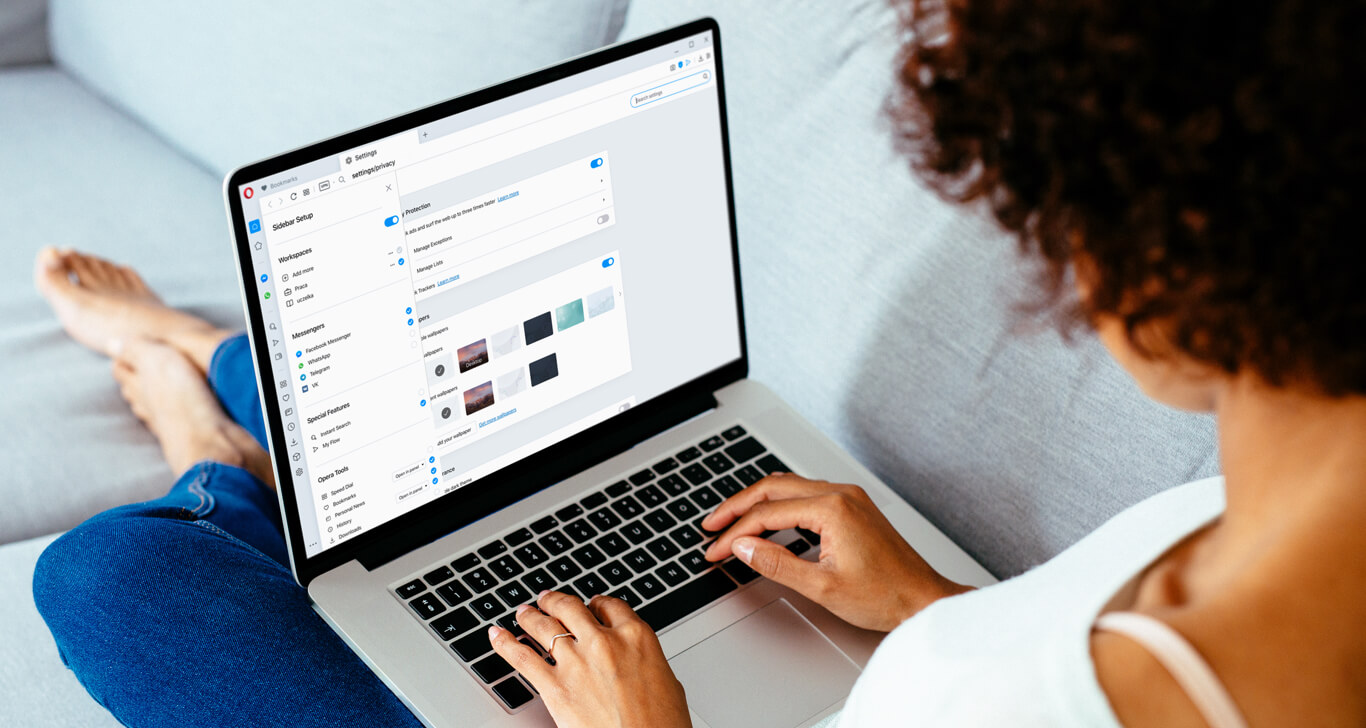Using Chrome extensions in Opera
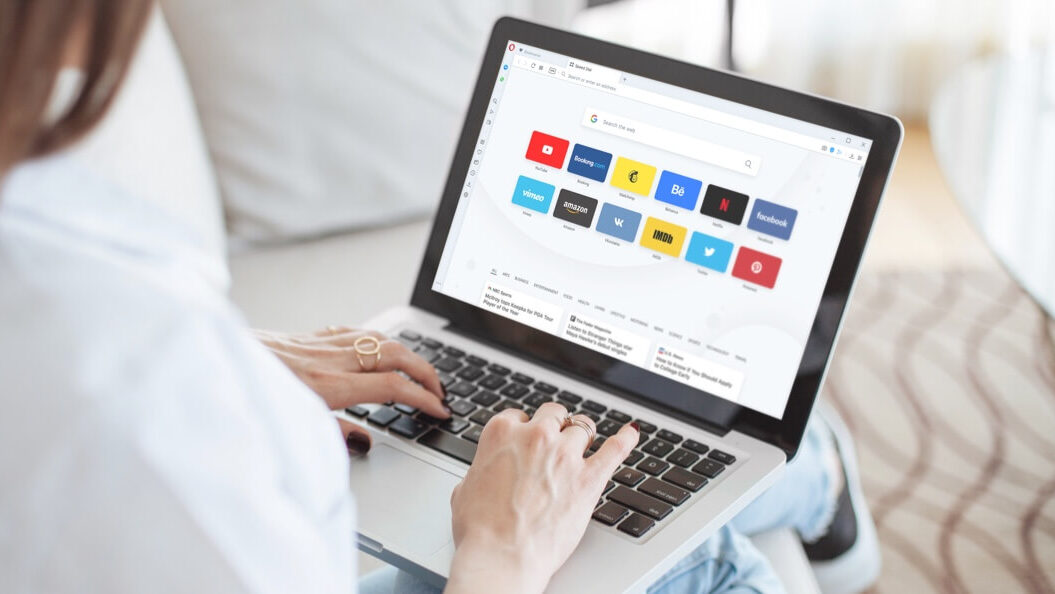
The Opera browser has great quality-of-life tools and built-in features to improve your online life. However, everyone browses differently and requires unique tools for what they do most. Because of this, Opera enables you to not only install Opera addons, but Chrome extensions as well. The following case study features the best extensions for writers, and how you can easily install Google Chrome add ons in your Opera browser for a further customized and efficient browsing experience.
Extensions for writers and wordsmiths
Writing goes beyond simply putting pen to paper or word to page. Writers need research, organization, suggestions, rhythm, and focus. Luckily for students, bloggers, technical writers and authors who use Opera or the Chrome web browser, there are some useful extensions that wordsmiths can employ.
Evernote Web Clipper extension
Good writing starts with research, and the Evernote Web Clipper extension helps you organize it. Rather than amass a tornado of open tabs and information to click through, you can clip web pages, selections or highlights, and keep it all in one place in an Evernote account. What you save can be accessed from any device, so you can add ideas from your phone while commuting, or your personal computer when inspiration strikes. This extension is the modern writer’s notepad.
Google Translate extension
While scouring the web for information, you probably keep a tab open with a translation web site, especially if you work with multiple languages or if your writing will be read abroad. Instead of cutting and pasting your way back and forth to that tab, Opera users can install the Google Translate extension. With this Chrome extension, you can simply highlight text to get a translation, or quickly translate a whole web page with a click. In the long run, this saves a lot of time.
Auto Text Expander extension
After research comes an outline for your writing, usually peppered with notes and draft sentences. If you write a lot, the Auto Text Expander extension can really help you at both this stage and the filling-in stage. In general, this extension helps you write quicker by letting you customize keyboard shortcuts for text – words, email addresses, sentences – as well as predict and complete text with your frequently used words in a click. For example, Opera users can set a shortcut for their standard outline sentences and use it at a keystroke when building their framework. Proofreaders can hotkey a word they frequently insert, like the definite article (the), and students working on a paper can hotkey citation formats in this extension.
StayFocusd extension
Some people find it easy to focus while writing – they dive in and the world around them disappears. For the rest of us, it doesn’t hurt to have a little help. StayFocusd (not a typo) is a productivity browser extension that helps you stay focused, of course, by letting you set a time allotment for web pages, sites, domains or specific web content. With this new extension you can stay disciplined by deciding in advance how much time you get for writing or play, and program content to be blocked or allowed on a schedule.
Grammarly extension
Once you’ve gathered information, done your research, built an outline and filled it in (despite any distractions), you get to refinement. This can be a difficult stage of writing because, like any form of art, there is never a definitive level of being completely finished. There is always something that could be reworded, discarded or tweaked. Taking a break to get fresh eyes on your writing is good, and using web extensions like Grammarly in Opera will help you with grammar, tone, spelling, punctuation, and style – in case you miss something.
Writing is work, and writing takes time. But with the right Google extensions in Chrome or Opera, the process can be made easier and the results can be impressive.

Download Opera’s Install Chrome Extensions addon
To install extensions from the Google Chrome Store into Opera, you must first download and install the Install Chrome Extensions addon from the Opera Addons Store.
Once you’ve installed it, just go to the Google Chrome Web Store in your Opera browser. Next to each extension you will now see an Add to Opera button which, when you click it, will take you to the extensions page in your Opera browser. From there, just click Install or manage other aspects of your extensions. Now the best extensions Chrome has in its webstore can be used in Opera.
To reiterate:
- Download Opera’s Install Chrome Extensions addon.
- Go to the Google Chrome Web Store and choose a Chrome extension, like Grammarly.
- Click the Add to Opera button.
- Click the Install button in the Extensions Manager (cube icon in your Opera sidebar).
- Voila! Enjoy extensions for Chrome in Opera.

Manage or remove Chrome extensions in Opera
To see all of your extensions, you can either click on the extensions icon in your Opera sidebar (it looks like a cube) or use the hotkey Ctrl+Shift+E (⌘+Shift+E on Mac). On the extensions page, with each extension, you can find a variety of options. Here you can delete Chrome extensions, adjust Chrome extension settings, enable or disable Chrome extensions, as well as see details about your addons. To remove Google Chrome extensions, click the x in the top-right corner.
Be mindful of extensions
Many Chrome-extensions are third-party applications, so you should always be careful when adding them to your Opera browser. We recommend that you read the reviews and ratings before installing any Opera extension or Chrome addons in Opera. Also, some extensions can use a lot of your computer’s processing power, so you shouldn’t overload your browser with them and should only keep extensions you often use.